Go to: Help menu > System Locks > Check for SQL Server database locks.
The VisionVPM System Locks option has been moved to the new menu, System Locks.
This menu also contains a Check for SQL Server database locks option, allowing you to check for and delete SQL Server locks which have stopped VisionVPM from working.
If you are using the password system, you must be logged in as the administrator to access this option. Otherwise, the daily password will be required. Please contact the Provet IT Service Desk for the password.
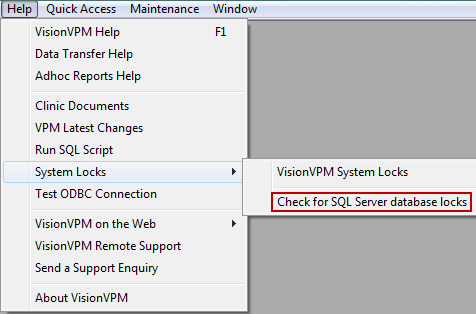
When there are no SQL Server locks occurring, and you select the option, VisionVPM will display the following message.

When you experience a lock, that is, you cannot use VisionVPM as it is waiting for a lock to be cleared, and you select the option, a screen similar to the one below will be displayed:
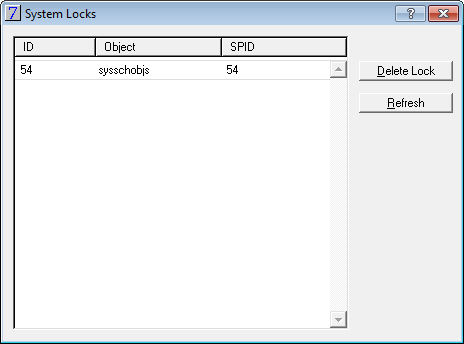
Select the System Lock line and then click Delete Lock.
Click Yes to the following prompt:

You will then be able to continue using VisionVPM.
See Also |