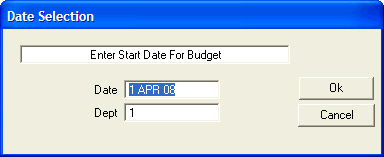
The general ledger account will be displayed in the Budget window.
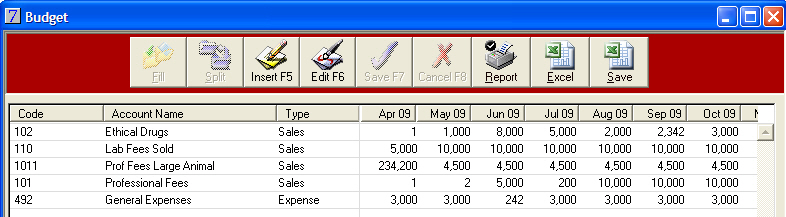
Button |
Action |
|
Fill - Takes the amount entered in the first column and enters the same amount in every month. |
|
Split - The amount in the first column is divided by 12, and this amount is entered for each month.
|
|
Report - To print the budget. |
|
Excel - To export the budget to Excel. |
|
Save - To save changes in the VisionVPM Budget that you have made in Excel. |
The budget figures will be displayed on the Profit and Loss report.
An example displaying the Budget figures on the Profit and Report below:
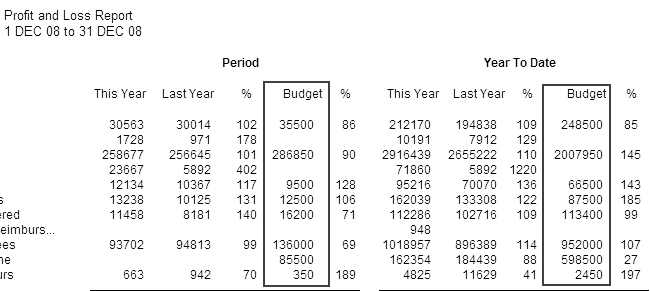
See Also |