Cashbook deposits can be edited or deleted until they have been reconciled.
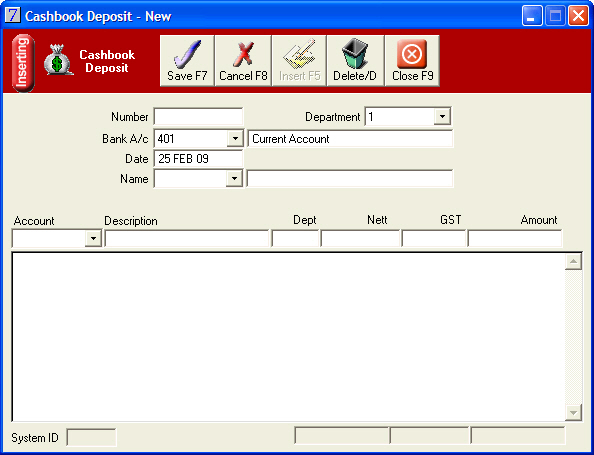
Note: There must be a department code if the Analysis by Department check box has been selected in Main menu > Maintenance module > Maintenance menu > System Defaults > System tab.
To select a different bank account to where the deposit will be made, click the Bank A/c arrow, and double-click the bank account.
Optional: Click the Name arrow, and then from the Payee/Drawer List window, select the drawer for the deposit or simply type the drawer name into the long field if they have not been loaded.
The Description field will automatically display the name of the general ledger code.
Note: You do not need to enter a department code on each line unless you are spreading a single cashbook deposit over multiple departments.
See Also |