Invoices downloaded electronically through e-Order are saved to a Pending invoice List and are not automatically applied to the supplier. Once downloaded, the pending invoice list will be displayed automatically but it can also be displayed at any time by clicking in the Open Pending Invoice List option as seen below:
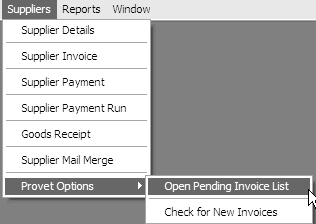
Please note: Downloaded invoices will only be displayed on the Pending Invoice List if you have selected the Added to the Pending invoice list option in Main menu > Stock module > Stock menu > eSend Options > Provet > Provet - Setup.
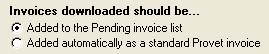
Pending invoices will not affect supplier or stock balances or be displayed on an activity window until they have been edited and an invoice date has been applied to them.
Clicking the Open Pending Invoice List will display a window, similar to the one below:
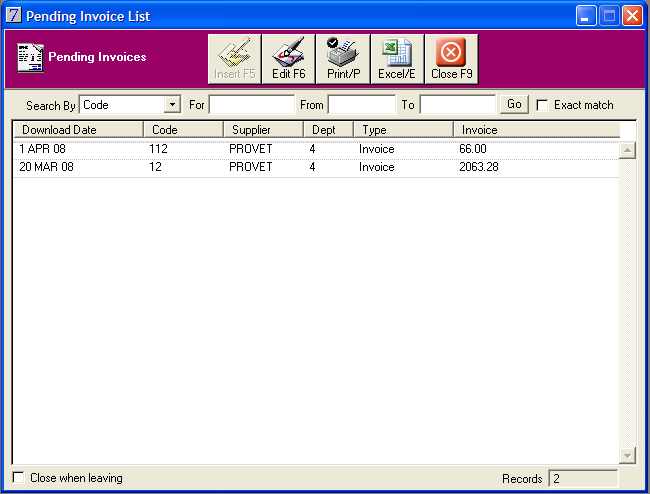
From this window you can see the date the invoice was downloaded, the invoice number and total. Double clicking an invoice will open the Supplier Invoice window.
Once the invoice has been checked against the paper invoice, and you have verified that the products have arrived, enter the date and order number from the paper invoice and Save the invoice.
You can make modifications and save the invoice changes without entering a date if required. This will leave the invoice on the pending invoice list until a date has been added to it.
See Also |