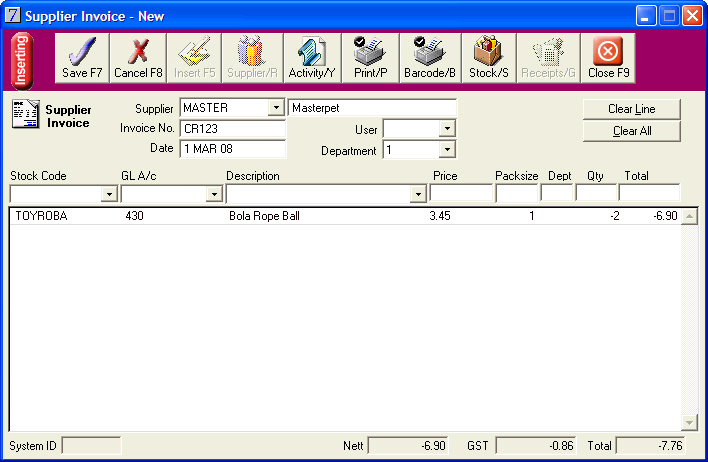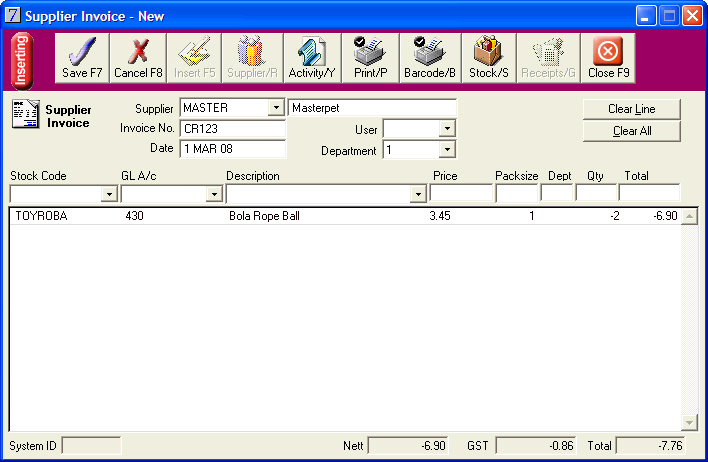To insert a Credit Note for stock
You would insert a credit note when you return stock to a supplier and receive a credit note for the returned stock.
- Go to: Main menu > Suppliers module > Suppliers menu > Supplier Details > select supplier > Invoice.
- In the Supplier Invoice window, type the credit note number in Invoice No.
- Type the date of the credit note and your user code into Date and User.
- Tab through to automatically populate Department field with the default department code.
- Use the list arrow to select the Stock Code of the item for which you have received the credit.
- Tab through to automatically populate the GL A/c, Description and Price.
- In the Dept field, type the code of the department to which the item relates, if different to the Department field above.
- In the Qty field, type the negative quantity of the stock item, which is displayed on the supplier's credit note.
- The Net, GST, and Total amounts at the bottom of the window are calculated automatically.
- If the calculated GST amount is different to that displayed on the credit note, in the GST field, overtype the GST amount.
- To clear a line from the credit note, select the line and click Clear Line.
- To clear all lines from the credit note, click Clear All.
- When all items on the credit note have been entered, click Save.