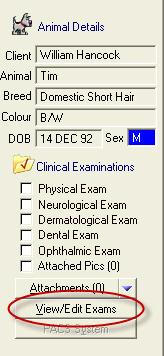
To select the type of examination, click the corresponding tab, for example, Neuro:
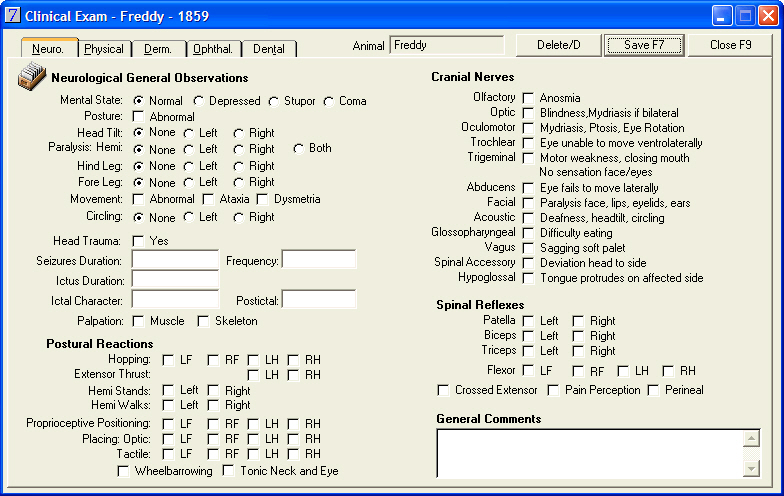
or Physical:
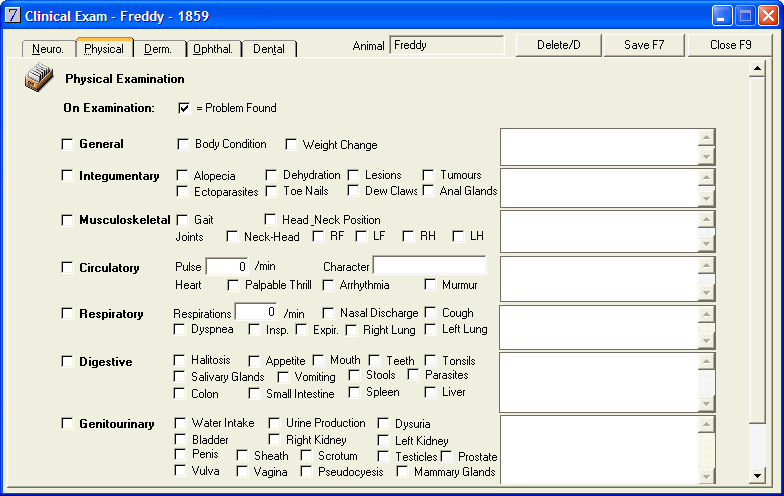
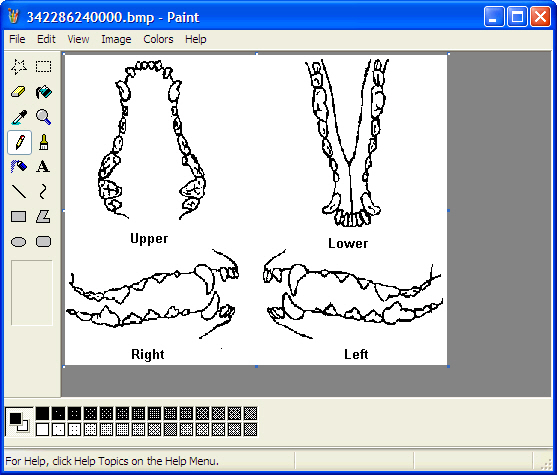
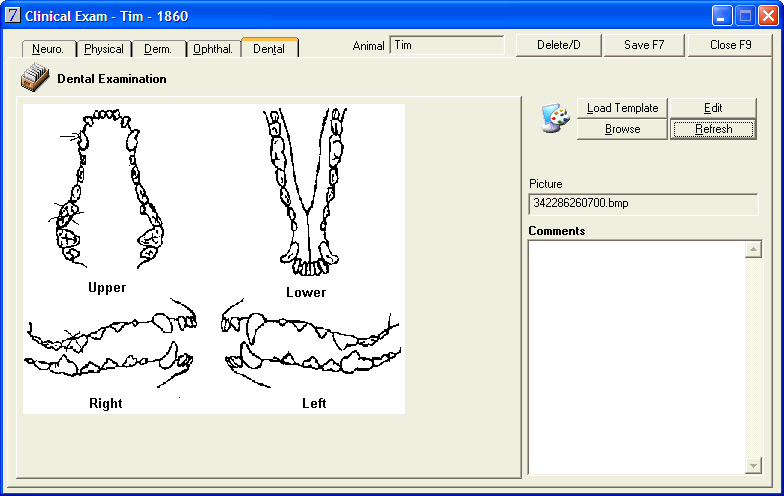
The relevant
Exam field on the History tab of the Animal Details window will be selected, indicating that examination results are attached to the clinical record: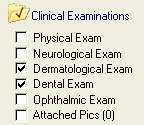
See Also |