If you are using the General Ledger module in VisionVPM you should run the Bank Reconciliation Check for the previous 10 statements, to ensure your bank statements are correct. This report shows the closing balances for the selected sequence of statements.

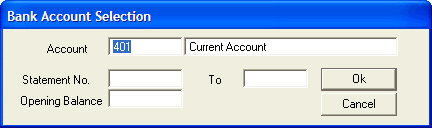
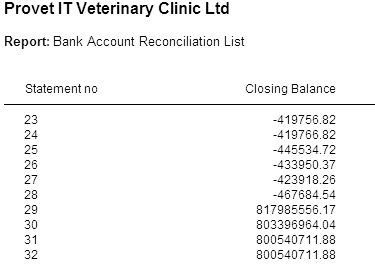
You should check the closing balances of each statement against your printed statements and if you find that a Closing Balance in VisionVPM does not match the printed statement you will need to go back into that statement number, as a previous reconciliation, and resolve the issue. This may require unreconciling the entire statement and re-reconciling again. If you require assistance please contact the Provet IT Service Desk.
See Also |