Incentive discounts are meant to be an incentive for clients to pay promptly. If the date the payments were due has passed and a payment has not been made, these incentive discounts should be reversed. This should ideally be done as soon as the payments are overdue, but must be done before the next batch of invoice/statements are sent out at the end of the month.
Go to: Main menu > Clients module > Reports menu > Check Expired Discounts.

Click Yes to proceed.
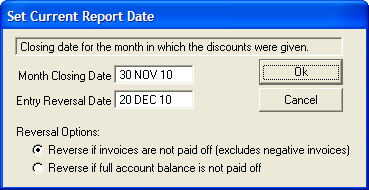
Enter the statement date when the discounts were applied in the Month Closing Date field.
Enter the date that the reversals will be shown as invoiced in the Entry Reversal Date field. This should be the first day that payments were no longer eligible for the incentive discount. For example, if payment was due by 20 December 2010 to be eligible for the incentive discount, the Entry Reversal Date should be 20 December 2010.
Select a Reversal Option. By default the Revise if invoices are not paid off (excludes negative invoices) will be selected.
Reverse if invoices are not paid off - all positive invoices which have not been paid in full will be marked to be Reversed.
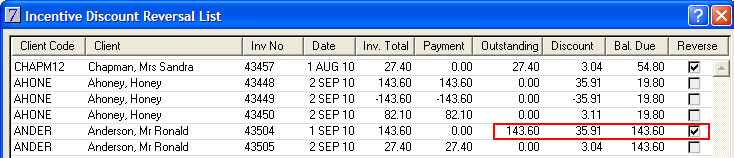
Reverse if full account balance is not paid off – all invoices for a client who has a positive Balance Due will be marked to be Reversed.
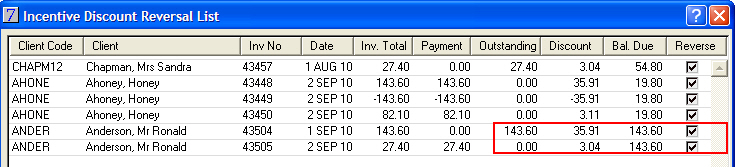
To leave the discount applied, select the Reverse check box.
To print the list of incentive discounts click Print List.
When all required changes have been made, click Update.
VisionVPM will create negative invoices for those lines where the Reverse check box is selected column. These invoices can be viewed from the Client Activity window.
See Also |