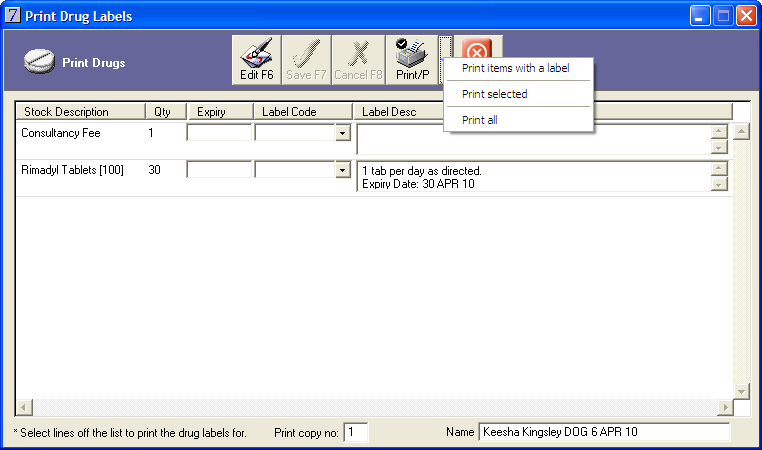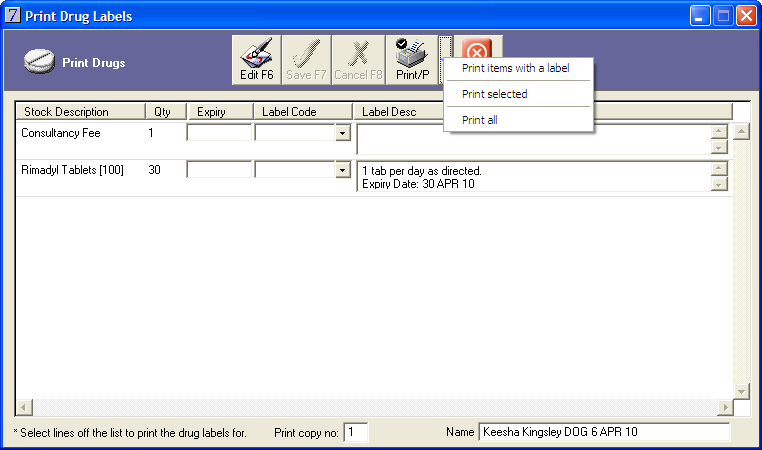Printing a drug label from an invoice
Go to: Clients menu > Client Details > select client > Invoice > enter invoice details > Save > Drugs.
When you click Drugs from the Client Invoice window, VisionVPM displays the Print Drug Labels window. See screenshot below.
- For each drug label that you wish to print, enter an Expiry date and select a Label Code.
- Alternatively you enter your own dispensing instructions in the Label Desc field.
- Click Save.
- Enter the number of labels you require per drug, in the Print copy no field.
- VisionVPM will automatically default the number of copies to 1.
- From the Print arrow, select from on the following options:
- Print items with a label - VisionVPM will print all stock items containing a Label Description.
- Print selected - VisionVPM will print those stock items that you have highlighted.
- Print all - VisionVPM will print all stock items listed on the window.