Text, squares, ovals, circles and lines can all be added to your report to produce a more professional result. These are all used in conjunction with the Formatting and Colours & Shading functions described below to produce the best results.
Through the Text popup menu you have access to the following formatting tools:
Font: Choose a font from the list or click Change Font Table to add another font loaded on your computer
Size: Change the size of your font
Style: Change the style of your text / field. Options include Plain, Bold, Italics, Underline.
Justification: Choose whether the field selected is to be left, right or centre justified. Other options include Extending which determines whether the field extends to its maximum number of characters (which can sometimes lead to overwriting of other fields or is chopped to the size indicated.
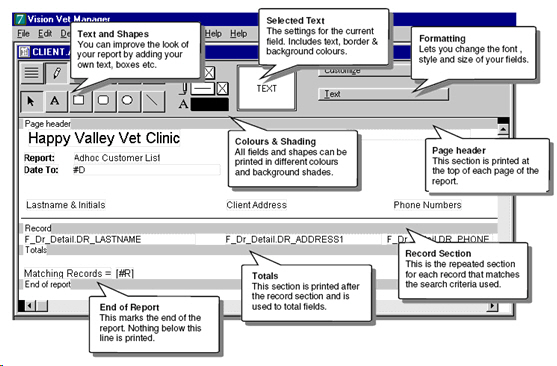
Any text or field can be displayed and printed in a choice of 256 different colours. Any shapes that you include can also have different background patterns and shading added to them. Other options include changing the thickness of lines and shape edges.
Even bitmap files can be inserted into your adhoc report. This can be useful for inserting your letterhead design at the top of the page if you have it as a bitmap file. Here's how to do this:
The bitmap will now be inserted into your adhoc report. The graphic can be resized by clicking any of the corners of the graphic and moving the mouse to adjust the size.
See Also |