Go to: Stock menu > Stock Details > select Stock item > Letters > Insert or Edit.
There is an option to use a Word document or a Wordpad document for generating stock letters. This allows more formating options, graphics and additional choice of fonts.
Where Wordpad has been selected for documents in Main menu > Maintenance module > Maintenance menu> Computer Defaults, the Use a Wordpad document option will be displayed as shown below:
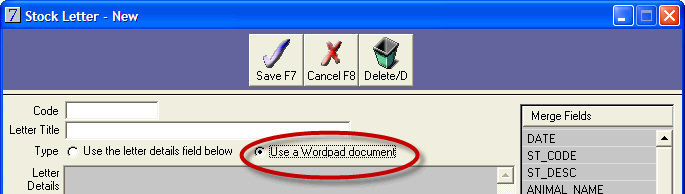
Otherwise, the Use a Word document option will be displayed:
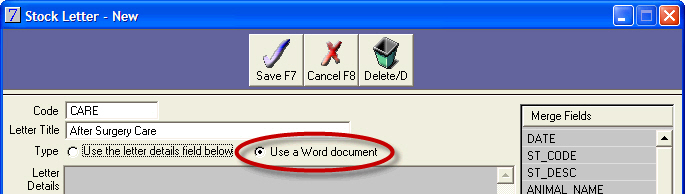
When Use a Word document is selected, a Word document can be located or modified using the File Name field and buttons at the bottom of the window. The Wordpad option works in a similar way.
Click New Letter.
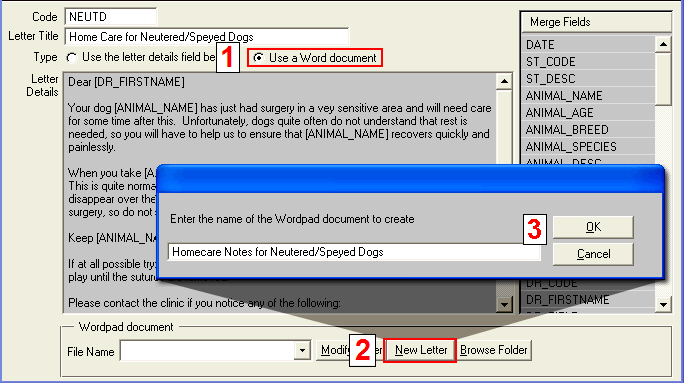
When the Word or Wordpad opens, type the required text and select available merge fields as required.
Merge field selection for Microsoft Word 2000, XP, 2003 and 2007 are shown below
Word 2000, XP, 2003
|
Word 2007
|
Save the document when completed.
From the Stock Letter window, copy the existing stock letter by highlighting the entire letter and clicking [CTRL+C].
Select Use a Word document or Use a Wordpad document.
Click New Letter at the bottom of the window.
Enter the name of the new document and click OK.
Paste [CTRL+V] your existing stock letter into the new Word or Wordpad document.
Note: You will be required to re-insert the merge fields within the document (see Insert Merge Fields above).
Save your document and it will then become available for selection in the File Name list.
Click the File Name arrow, and then select the new document.
Click Save.
Select Use a Word document or Use a Wordpad document.
Click the File name arrow, and then select the required document.
Click Modify Letter.
The letter will be opened in Word or Wordpad for editing.
Select Use a Word document or Use a Wordpad document.
Click Browse Folder.
See Also |