Go to:
OR
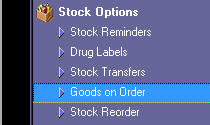
The Goods on Order window will be displayed.
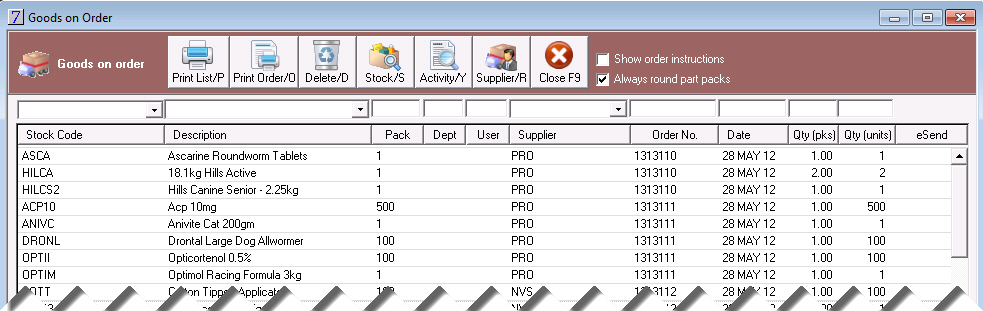
Use the fields at the top of the columns enter the required stock items. Tab along to the end of the line to auto fill most of the fields.
Press ENTER.
The product to be ordered will be displayed at the top of the list.
Go to:
OR
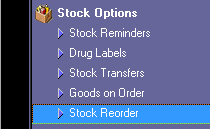
In the Show Previous Sales fields, enter the date range from which you would like previous sales displayed (optional) .
Select the supplier of the goods by clicking Select Supplier and then double-click the required supplier.
Click OK.
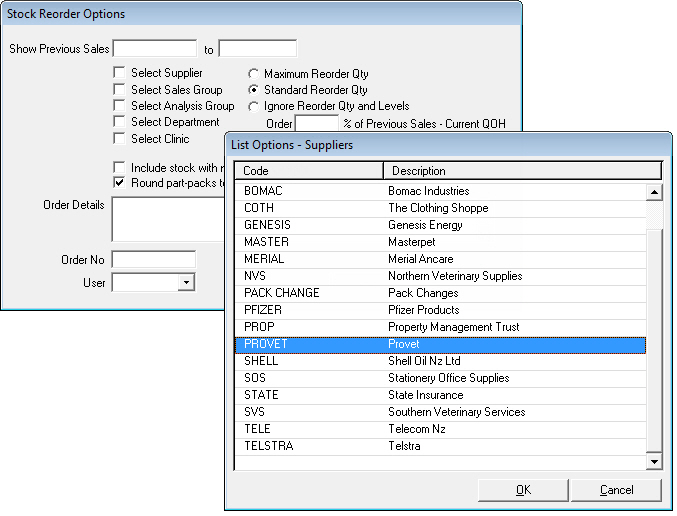
Click OK to select the supplier and OK to the Stock reorder options.
The Reorder List window will be displayed. This list contains goods that have stock on hand levels below the minimum level set.
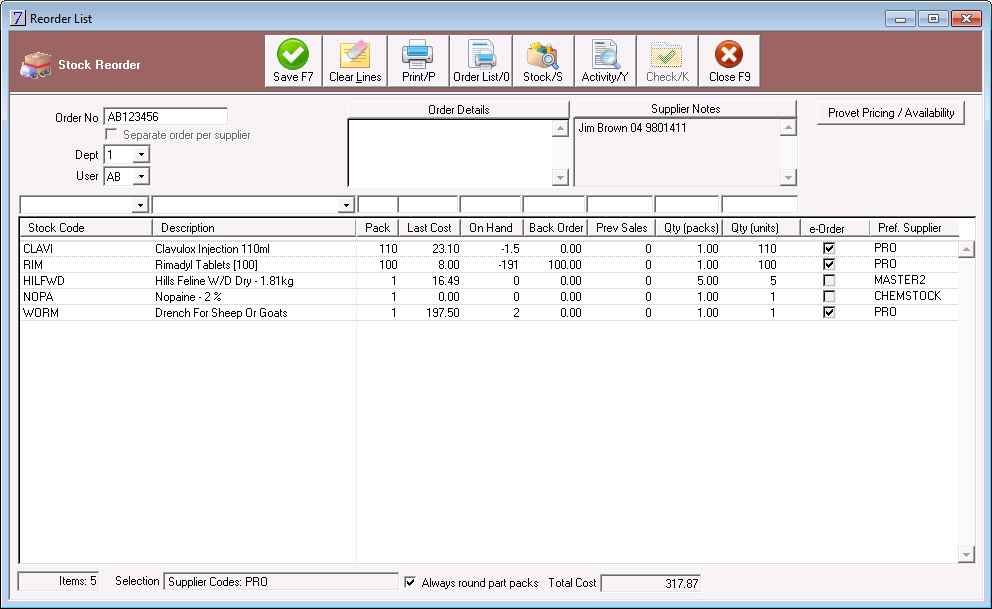
Add, adjust or Clear any lines and then click Save.
If you're using Provet e-Order you can send the order electronically.
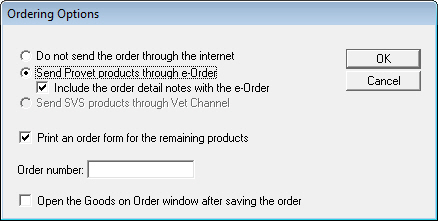
Click OK.
When you are not ordering electronically from a supplier, you can print your order so that it can be faxed.
See Also |