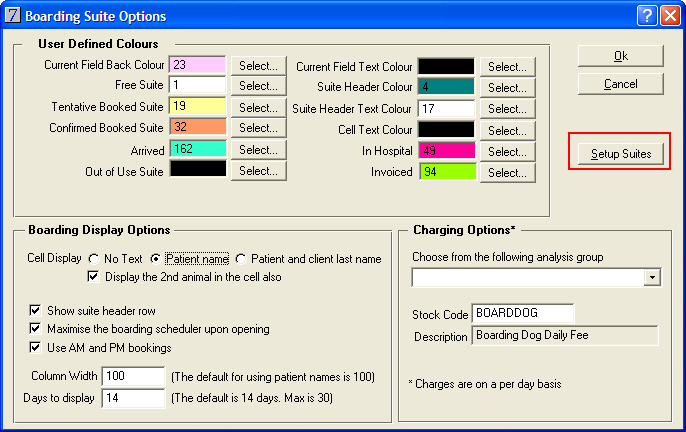
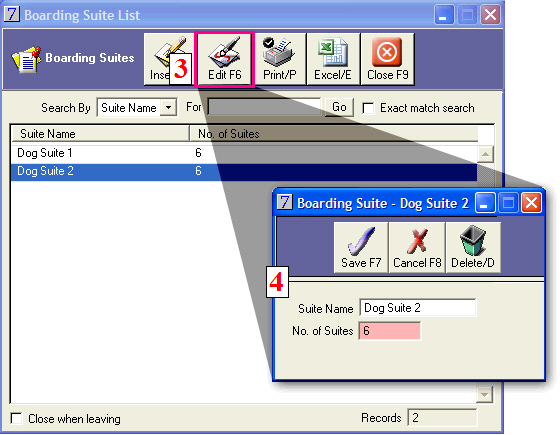
Note: Suites can also be used to separate your cages into different types, for example, cat, dog, double cat, very large dog, quarantine, etc
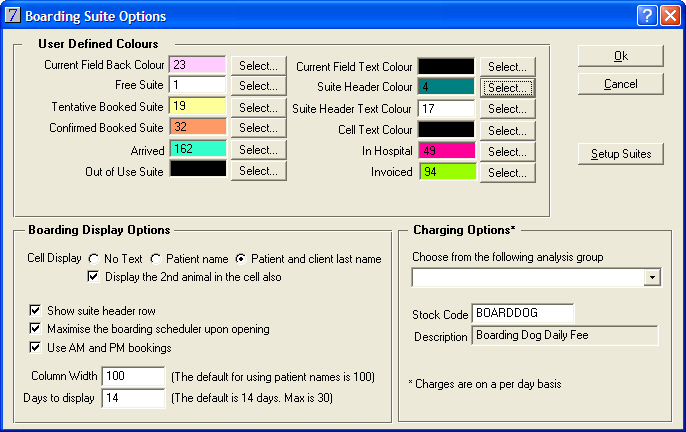
You can choose colour options for the following items:
For each cell you can choose to display:
You can choose to display or not to display the suite header row.
If you wish to display the Boarding Scheduler window maximised, click the Maximise the boarding scheduler upon opening check box.
To be able to book half days, click Use AM and PM bookings. We would recommend that once you have chosen which format you are using, that is, AM/PM bookings or not, that this setting is not changed. This is to avoid "losing" bookings that you cannot see if you move from using AM/PM bookings to not using them.
You can choose the column width. The default is 100.
Select the number of days that you wish to display by entering the number in the Days to display check box. The maximum number of days you can display is 30.
For invoicing, you can enter an analysis group from where you can select a stock item at the time of creating a new booking or you can enter a set stock item that you will always charge for boarding.
If you have entered a stock code, this item will automatically be displayed when you create a new booking. Please refer to the screen shot below:
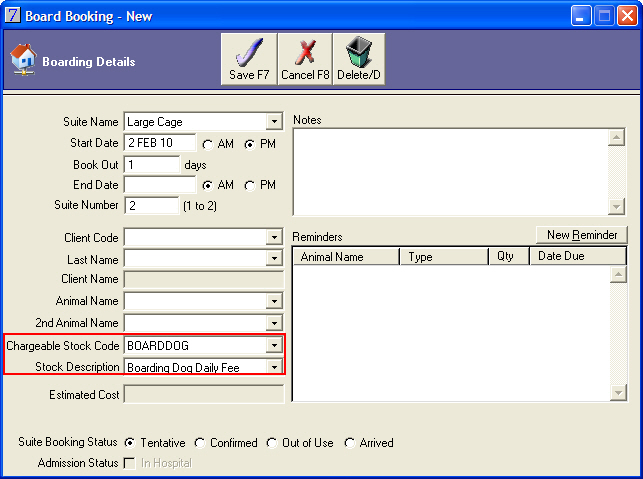
If you do not want to use this code, click the Chargeable Stock Code arrow to display the stock items in the analysis group that you have entered on the Boarding Suite Options window.
If you have not entered an analysis group on the Boarding Suite Options window, you can select any stock item to charge for this booking.
See Also |