Go to: Main menu > Stock module > Stock menu > Stock Details > Insert.
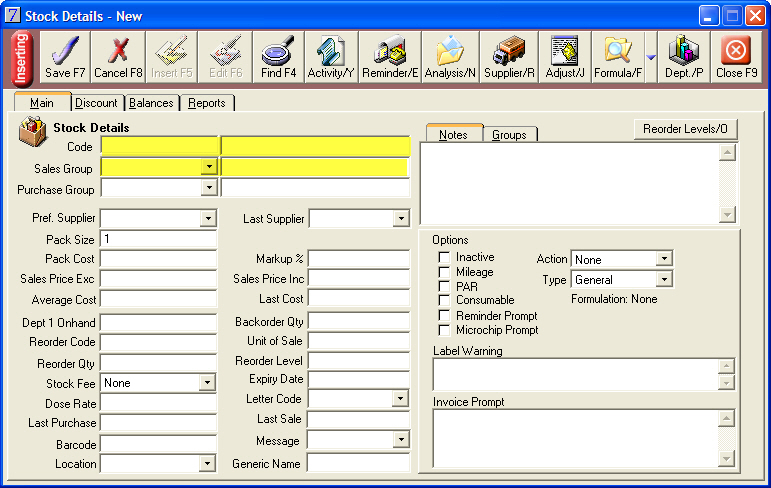
Enter the Code and description for the formulation.
Select the Sales Group. As the formulation header should be the fee component of a formulation, this would usually be professional fees or a related sales group. Where the formulation contains only product, the sales group should be appropriate for the products.
A Stock Fee that is applied once across a multiple quantity of the formulated item can be added on the Stock Details window. This fee will be added to the amount of the formulation header when the formulation is processed on an invoice. If there is not already a formulation header, in displayed formulations one will be added to the invoice with the value of this fee.
For example, some clinics will add a single postage or delivery charge for a multiple quantity of treatments that have been formulated.
Stock letters can be attached to the Formulated stock item or one of its components. If the letter is specific to the procedure, it would be more appropriate to attach it to the Formulated stock item. If this is a letter that is specific to a component, rather than the procedure, for example, a "Care after Surgery" letter, this might be attached to a surgery fee stock item so that this is printed for all formulations containing surgery time.
Reminders should always be attached to the formulated stock item rather than one of the components. This allows for a more easily managed and consistent reminder system.
Click Save.
See Also |