In the Stock Formulation window there are two areas for settings. At the top of the window there is the formulation type and at the bottom of the window, settings associated with maintenance and updating formulations.
The options None, Hidden or Displayed reflect how the formulation will be displayed on client invoices.
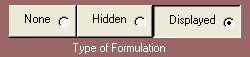
None will clear all items on the formulation.
Hidden means there will be only one line item on the invoice, the stock item for the formulation.
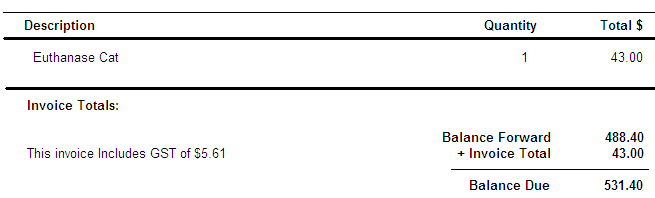
Displayed means the individual line items will be printed on the invoice as they are itemised in the formulation.
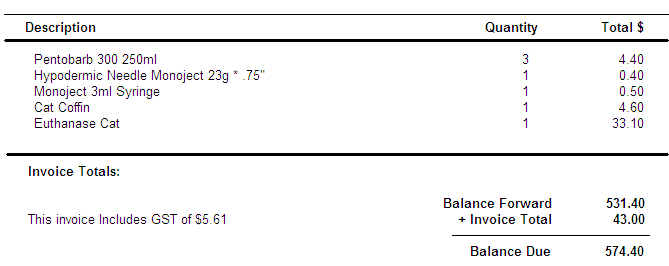
![]()
Select the Maintain sales data on components check box (strongly recommended). When this is selected, sales analysis information will be available on the individual components of the formulation.
Select the Automatically update when component price changes check box to have the component and total price updated every time the price of a component changes.
Click Save.
See Also |