VisionVPM has added functionality which allows you to insert clinical notes, add drugs/services, print drug labels, print adhoc reports, all in one easy step, called Clinical Templates.
To create a Clinical Template.
Go to: Main menu > Maintenance module > Maintenance menu > Lookup Lists > Clinical Related Lists > Clinical Templates.
From the Clinical Template List window, click Insert.
A blank Clinical Template window will be displayed.
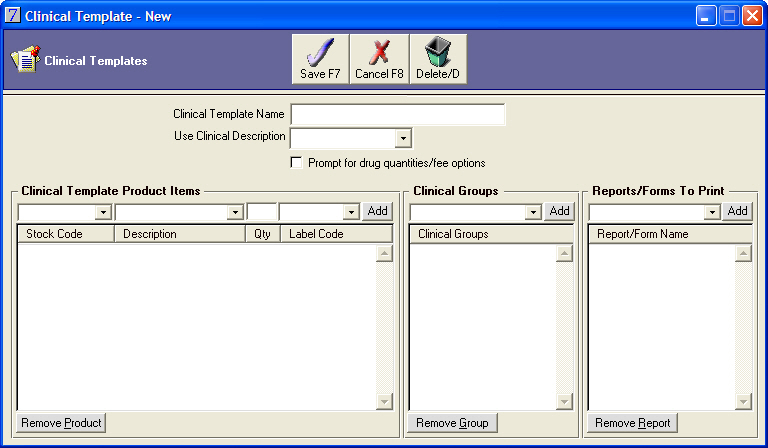
In the Clinical Template Name field, enter a description for the clinical template.
Click the Use Clinical Description arrow, and double-click to select an existing clinical description.
Please note, selecting a clinical description is optional.
Select the Prompt for drug quantities/fee options check box.
Please note, this is an optional feature which allows you to change the drug quantities and stock fees when selecting this template.
For each stock item to be entered:
Click the Stock Code or Description arrow to select the required stock items to be invoiced.
In the Qty field, enter the amount of the stock item to be dispensed.
Click the Label Code arrow and double-click to select a label warning.
Click Add.
To remove a stock item, select the required stock item, and then click Remove Product.
Click the Clinical Groups arrow, double-click to select a clinical group and then click Add.
To remove a clinical group, select the required group, and then click Remove Group.
Click the Reports/Forms to Print arrow to select a consent form to print, and then click Add.
To remove a report/form, select the required group and then click Remove Report.
Click Save.
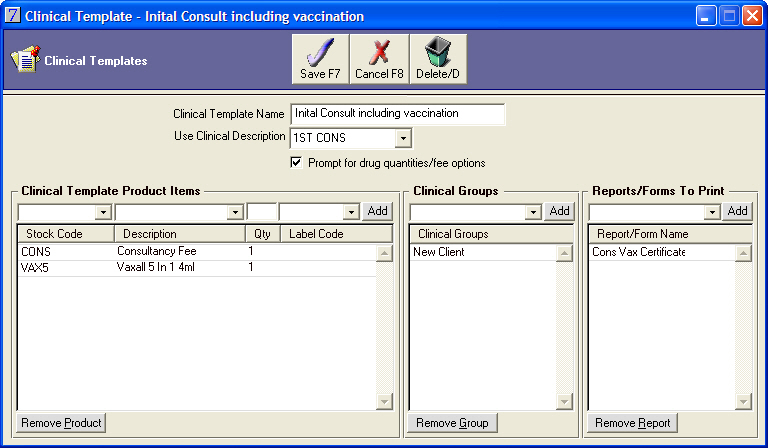
See Also |