Now, you can save reports so they can be rerun, without you having to remember their path or the logic you used to create them. This will save you time as you no longer have to go searching through menus to find that report you ran last week or month.
The saved searches can be user defined, meaning you can view only your own saved reports, or you can view all saved searches.
Users who have restricted access to certain modules will not be able to view the saved searches for those modules.
The following table lists the reports that can be saved and rerun.
Clients module |
Stock module |
Suppliers module |
General Ledger module |
Sales Selection |
Sales Group Analysis |
Supplier Purchase Analysis |
Financial Reports |
Monthly Sales |
Cost of Sales Analysis |
Supplier Discounts |
Monthly Profit and Loss |
Monthly Statistics |
Stock Sales |
Aged Creditors |
Account Activity |
Aged Debtors |
Controlled Drugs |
|
|
Client Profit Analysis |
Department Stock Movement |
|
|
Client Stock Analysis |
Top Stock Sales |
|
|
Client Monthly Stock Sales |
Stock Monthly Sales |
|
|
Client Payment by Vet |
Projected Stock On Hand |
|
|
|
Stock Levels |
|
|
|
Department Stock Levels |
|
|
|
Department Stock Qty |
|
|
|
Stock Variance Report |
|
|
When you run one of the above reports, a Save Report button is displayed on the options window.
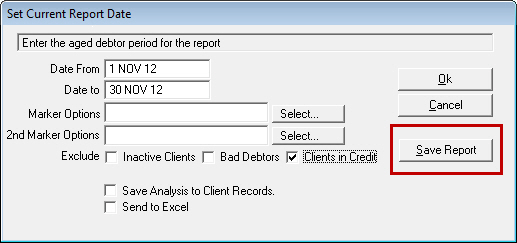
You should enter all selection criteria and then click Save Report.
The Save Report Setup window will be displayed. Here you can:
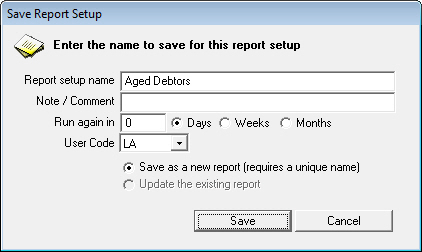
When you have entered the required details, click Save, which will take you back to the selection window from where you should OK to run the report.
To access your saved reports, go to: Main menu > Saved Report List.
If you have previously set the Current User in Clients > Vet in Session, VisionVPM will display the Saved Report List window containing all reports for that user, otherwise, VisionVPM will display saved reports for all users.
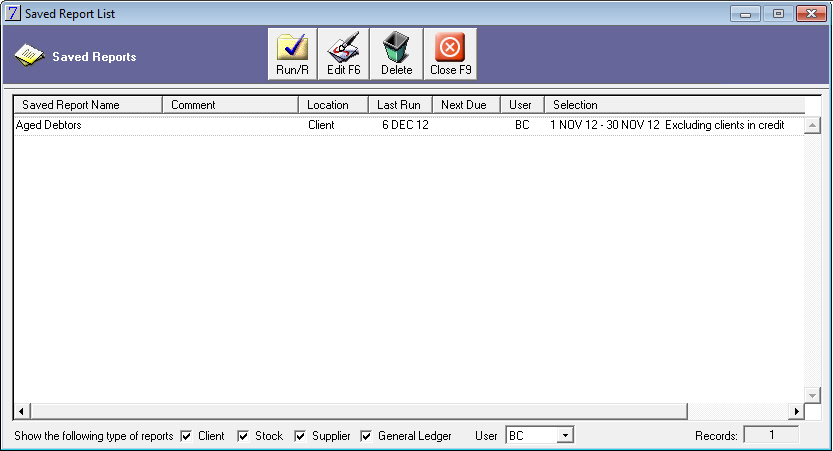
VisionVPM displays the following information:
At the bottom of the window, you can select if you wish to view reports from one or more modules. You can change the User code as required.
To run a report, select the required report and click Run. The options for the selected report will be displayed, allowing you to either change the selection or simply run the report.
To edit the details of the saved report, select the required report and click Edit.
To delete a saved report, select the required report and click Delete and confirm the deletion.
See Also |