Go to: Clients menu > Client Details > select client > Invoice > add hidden formulation stock item.
You now have the ability to edit hidden formulations which will allow you to remove or swap stock items for others while keeping the formulation price the same or changing the price if required. This will result in greater stock control in your clinic as you can more accurately record the products and quantities used.
Please note, you cannot edit formulations within hidden formulations.
When you enter a formulation stock item in a Client Invoice, and put your cursor in the Price field, the Edit Formulation button will be enabled.
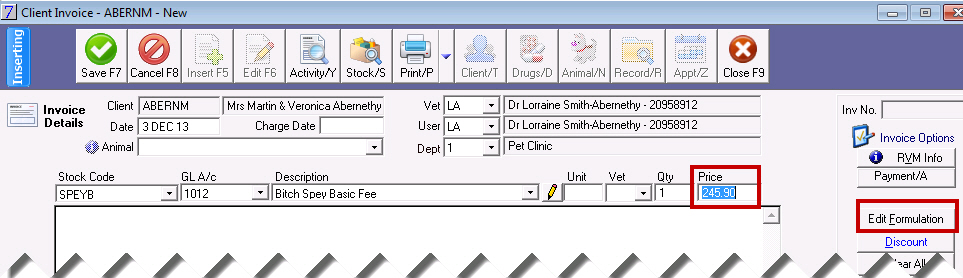
To edit the formulation, click Edit Formulation. The Stock Formulation window will be displayed.
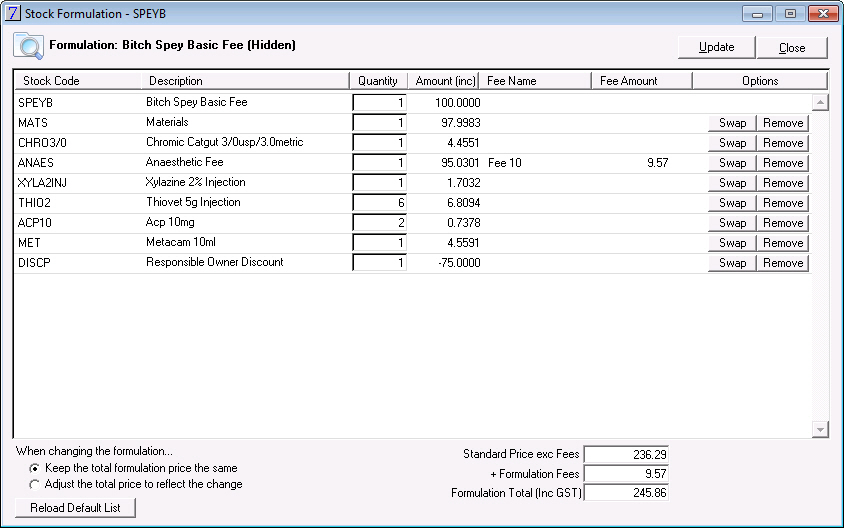
Before you make any changes you need to decide whether you want to maintain the formulation price or allow VisionVPM to change the price in accordance with the changes you make.
VisionVPM will default to Keep the total formulation price the same. If you wish to alter the formulation price when you make changes, you should select the Adjust the total price to reflect the change option.
Changes that can be made:
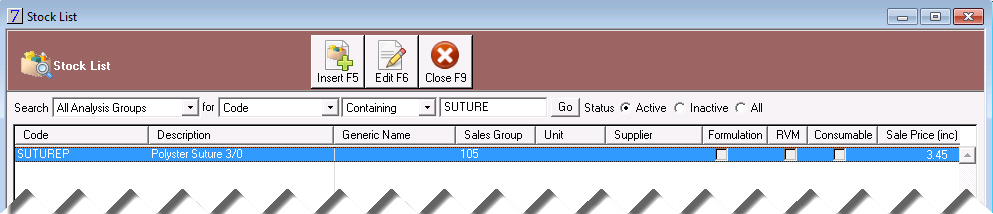
Then double-click to select the stock item. The new stock item is now displayed:
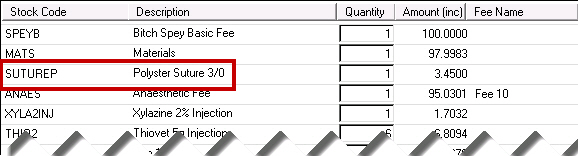
Click Yes to the following prompt:
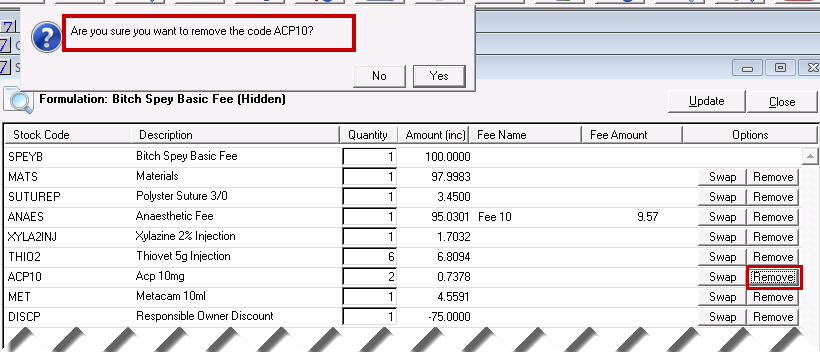
VisionVPM will then remove the stock item from the list:
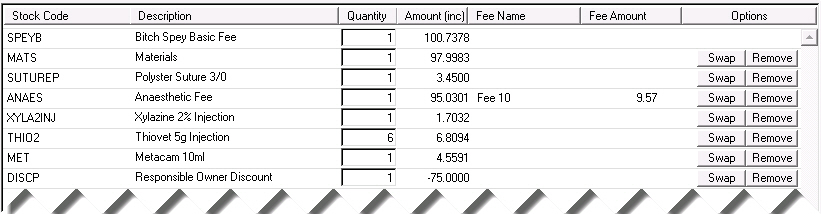
If you wish to revert to the original formulation stock list, click Reload Default List.
VisionVPM will display all stock items in the formulation before any changes were made:
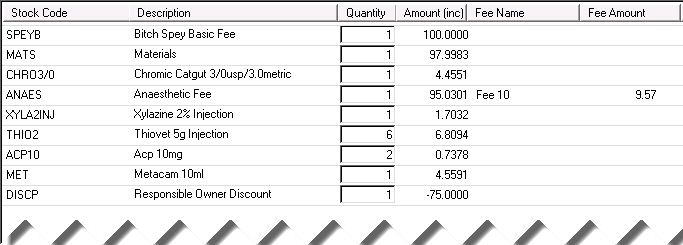
After all changes have been made, click Update and press ENTER to drop the line into the invoice.
To edit the formulation again, double-click the formulation into the editing line and place the cursor in the Price field.
VisionVPM will then automatically open the Stock Formulation window.
See Also |