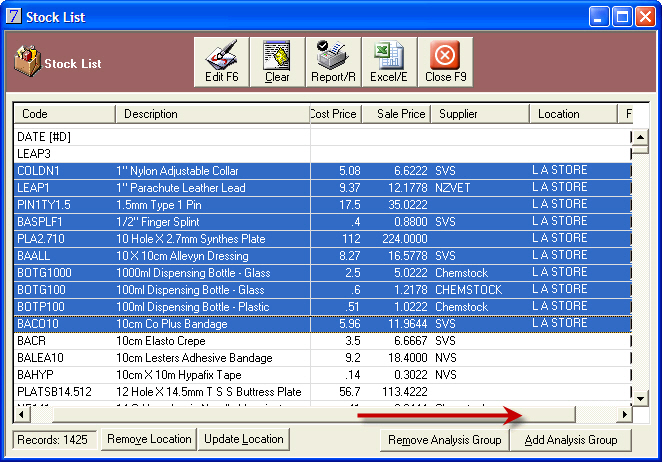When generating the stock list as shown above you can instead click Remove Analysis Groups.
This might be handy if you filter a report by Advantage, only to find that some products should not be included in the search results.
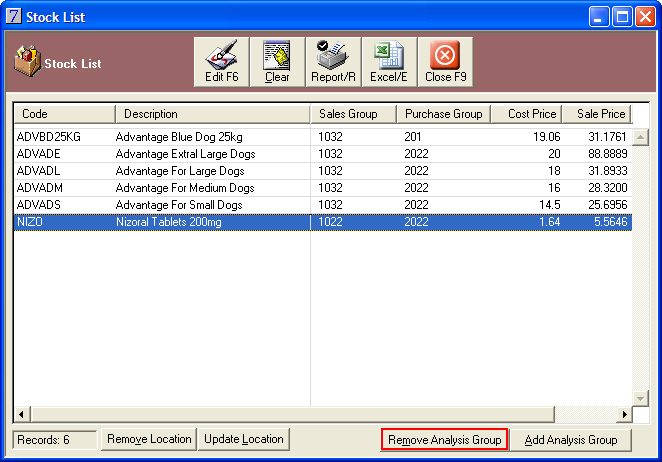
Select the analysis group to remove and click OK.
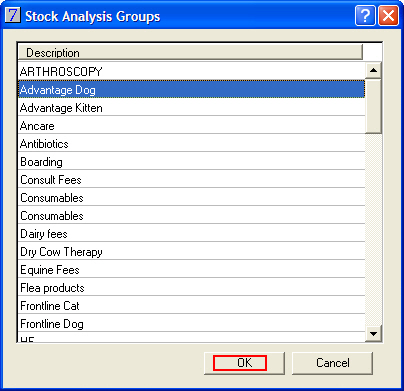
VisionVPM will remove the analysis group from the selected stock items.
See Also |
To manage your stock more effectively you can attach a Stock Location to a group of products, enabling you to then process a rolling stock takes on a single Stock Location. Rolling stock takes are discussed further in the chapter on Stock Taking.
For ease of use, VisionVPM allows you to bulk assign or bulk remove stock locations from groups of stock items.
Go to: Main menu > Maintenance module > Maintenance menu > Lookup Lists > Stock Related Lists > Stock Locations.
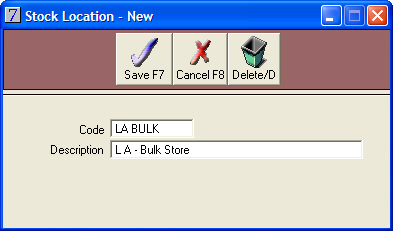
The most effective way to apply a stock location to your stock items is through the Stock List.
Go to: Stock module > Reports menu > Stock List.
If you have never assigned a stock location to any of your stock items before, then it is best to simply list all of your stock with no restrictions on the report by selecting All Active Stock Records. Otherwise you can select by Sales Group.
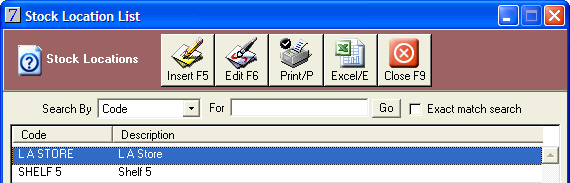
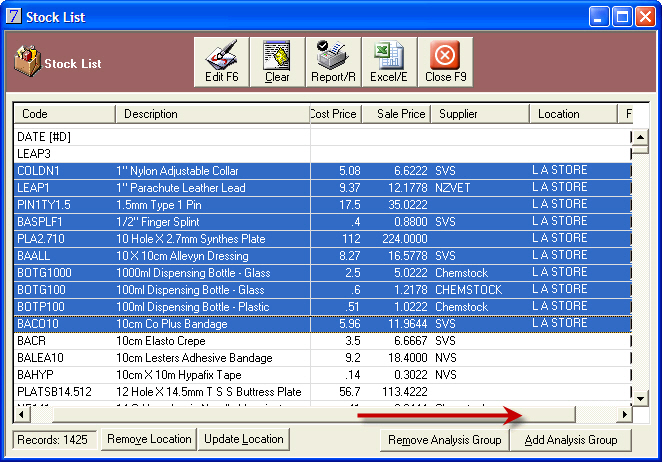
Go to: Stock module > Reports menu > Stock List.