If you charge monthly fees, interest on unpaid accounts or use incentive discounts this routine will apply these fees/discounts to the client's account.
Any changes to account fees or incentive discounts should be made prior to the end of month accounts being run.
Account fees and interest charges are set up by going to Main menu > Maintenance module > Maintenance menu > Account Defaults.
Incentive Discounts in this context are applied either to all clients account balances or applied to a selected analysis group.
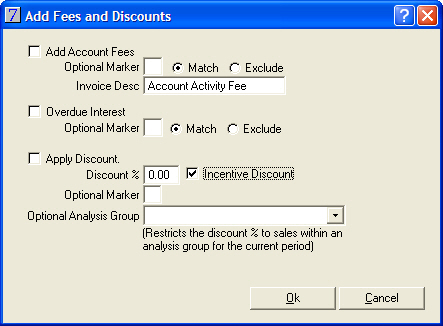
Select from the following options:
If you... |
Then... |
Charge account fees to all clients |
Select the Add Account Fees check box. You can enter your own wording to appear on the invoice for this charge in the Invoice Desc field. The default wording is Account Activity Fee. |
Charge account fees to selected clients |
Select the Add Account Fees check box. Insert a marker in the Optional Marker field and select Match to charge account fees to clients with a specific marker. Select Exclude to exclude specific clients with a marker from being charged account fees.
|
Charge overdue interest to all clients |
Select the Overdue Interest check box. |
Charge overdue interest to selected clients |
Select the Overdue Interest check box. Insert a marker in the Optional Marker field and select Match to charge overdue interest to clients with a specific marker. Select Exclude to exclude specific clients with a marker from being charged overdue interest. |
Offer an incentive discount to all clients on all stock items |
Select the Apply Discount check box and in the Discount % field enter a discount percentage. |
Offer an incentive discount to selected clients on all stock items |
Select the Apply Discount check box, insert a client marker in the Optional Marker field, and then enter a discount percentage in the Discount % field. |
Offer an incentive discount to all clients on some stock items |
Select the Apply Discount check box and in the Discount % field enter a discount percentage. Click the Optional Analysis Group arrow and then select the analysis group to apply the discount to. |
Offer an incentive discount to selected clients on some stock items |
Select the Apply Discount check box, insert a client marker in the Optional Marker field, and then enter a discount percentage in the Discount % field. Click the Optional Analysis Group arrow and then select the analysis group to apply the discount to. |
|
|
Click OK to apply your selected options.
Click Yes to the following prompt:

Invoices generated for the account fees, overdue interest and discounts will be displayed on the Client Activity window.
NOTE: Do not run the Add Fees and Discounts procedure more than once for the same date range and selected options. If the procedure is run again, you will receive a warning message. If you choose to ignore the warning message client invoices for the selected options will be generated again, resulting in multiple transactions for each client. In this case please contact the Provet IT Service Desk for assistance.
See Also |