When you enter a closing date for debtors no further invoices or payments can be dated prior to the date you enter.
This is important because when you next print your Invoice/Statements they will be in a new period and any transactions that were entered in the previous period will be missed.
You should enter a close period date for debtors immediately after you print your invoice/statement run.
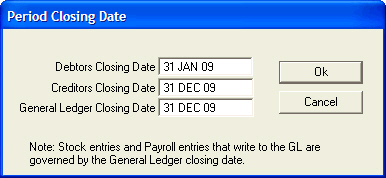
Only client transactions dated after the Debtors Closing Date can be entered into VisionVPM. If a transaction with an earlier date is entered, the following message will be displayed:

The date on the item will need to be changed to a date after the Debtor Closing Date, for example, 1 Feb 09.
See Also |