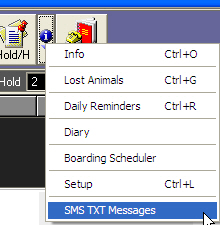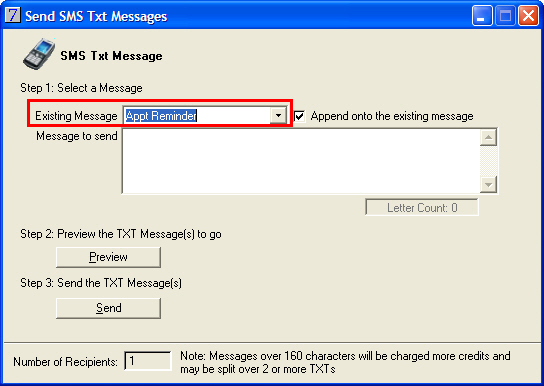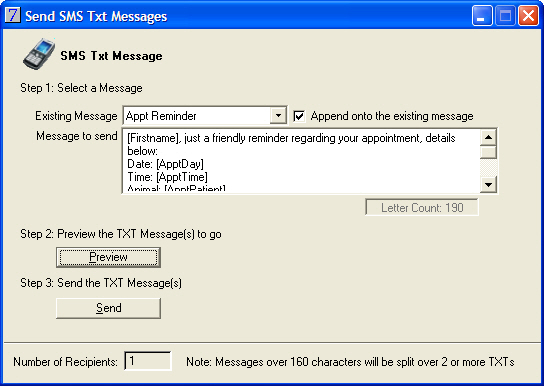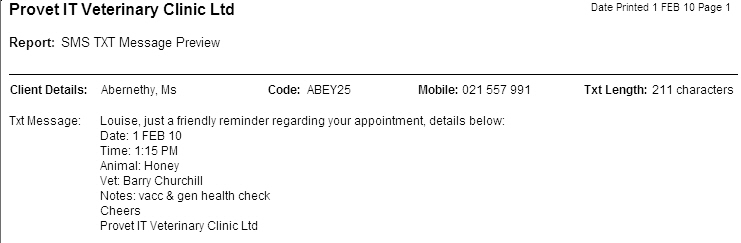|
Appointments The Multi Appointment Book Tab Appointment Book Appointment Button Descriptions Appointment Book Navigation Appointment Book Setup and Configuration Making Appointments Editing and Moving Appointments Adding or changing a note on an appointment Entering vet code on appointment To view client's appointment information Finishing a large animal appointment Rescheduling an appointment Lost and Found Register Daily Reminders from the Appointment List Appointment Searches Appointment Reports |