You can create as many Appointment Books as you wish, but you can only display 15 appointment books when using the tab-style appointment book and 20 appointment books when using the multi-column appointment book.
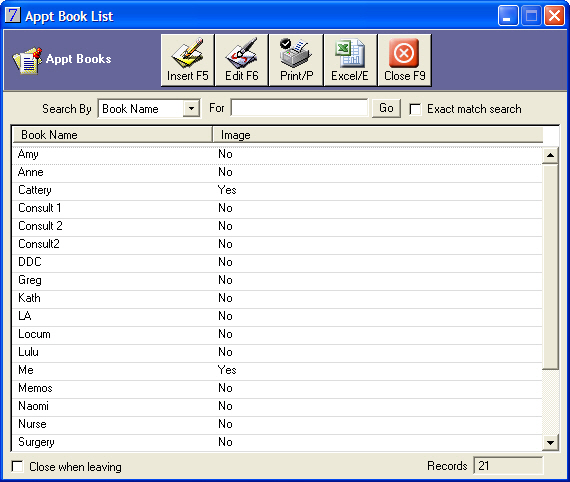
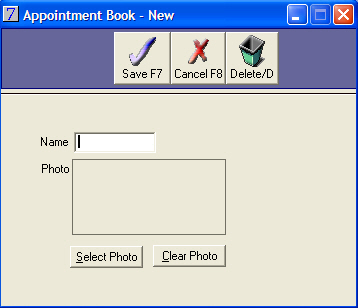
Please note:
1. If you select to Delete an appointment book, ALL client appointments attached to that appointment book will be removed and you will have no further access to these appointments.
2. If you are using vets' names for appointment book names, and a vet leaves, DO NOT delete the appointment book. Instead, simply remove the appointment book from your Default Appointment Book list.
3. If a new vet is starting, DO NOT edit an existing appointment book of a vet who has left, as this will attach all of the old vet's appointments to the new vet. Instead, create a new appointment book for the new vet and then add the new appointment book to your Default Appointment Book list.
See Also |