Where MS Word is not available, Wordpad can be used. MS Word gives more formatting and document options, so where available, MS Word should be the application of choice.
When setting up paths in Main > Maintenance > Maintenance > Computer Defaults, insert either the Path to MS Word or Wordpad, but not both.
Ensure the path is inserted in Main > Maintenance > Maintenance > Computer Defaults and select the check box:
![]()
Click Save.
Go to Main > Clients > Clients > Select Client (+/- Select Animal)
Where animal information is to be used in the merge, the document should be created from the Animal Details window. Where only client information is used, the document can be created from the Client Details window.
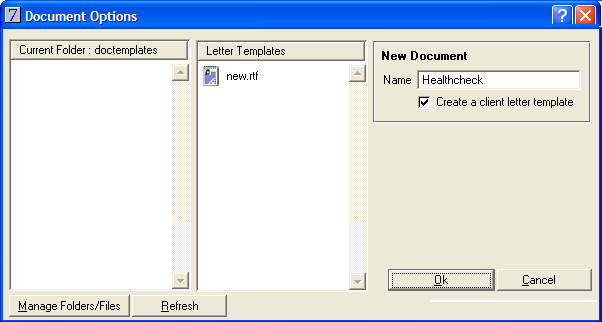
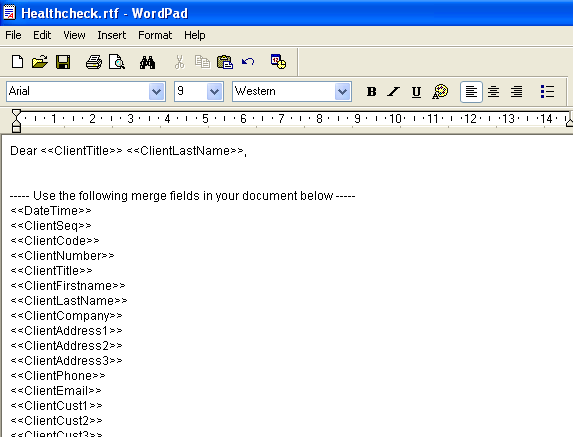
Merge animal and client information to a Wordpad merge document the same way as you would merge to a Word document: from the New Documents button on the Client Details or Animal Details screen or via the Marketing or Reminder Schedules.
See Also |