Go to: Clients menu > Client Details > select client > Payment > Direct Credit.
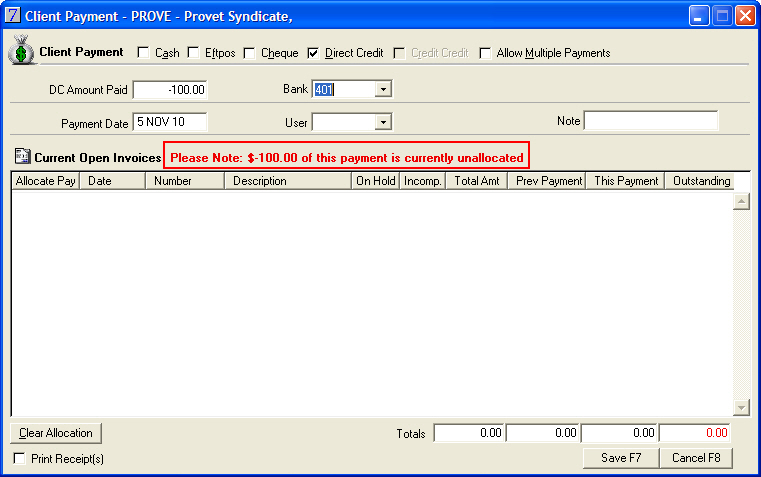
In the example above, there were no outstanding invoices to allocate this credit payment against, therefore, VisionVPM displays the message that the payment is currently unallocated.
VisionVPM will display the amount in the Outstanding column on the Client Activity window, until another payment is entered.
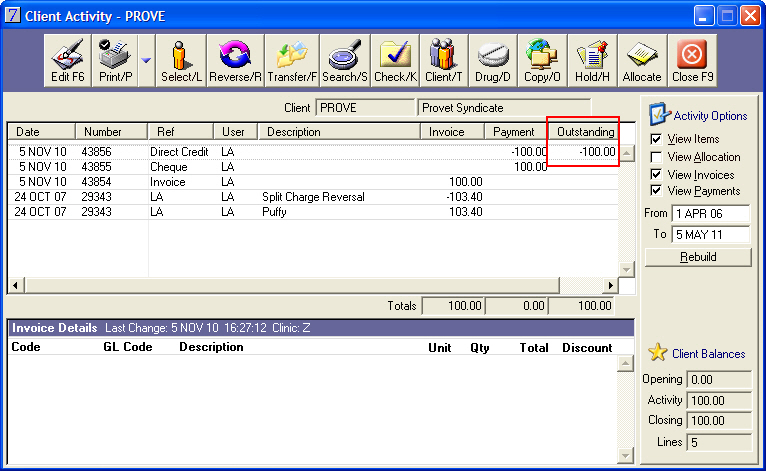
This will debit the client's account again, but will not affect the Till Balance or the Bank Deposit Summary.
See Also |