VisionVPM offers the option to roll over at the end of a financial year. End of Year Rollover should only be performed when your General Ledger reports balance with your accountant's reports.
It is not mandatory in VisionVPM that an End of Year Rollover is done. However, an increasing number of Accountants are asking their clients to perform an End of Year Rollover.
This rollover will close off the financials and create new opening balances for your balance sheet. A rollover prevents any accidental posting of information back into a period that has already been filed with the taxation department.
A rollover does NOT remove any records from VisionVPM.
NOTE: A special backup that is retained for reference should be generated before the rollover takes place. This backup should be stored separately from your normal backup system as this is an annual backup that may have to be referred back to.
The End of Year rollover MUST be done on the SERVER and all other workstations must be OUT of VisionVPM

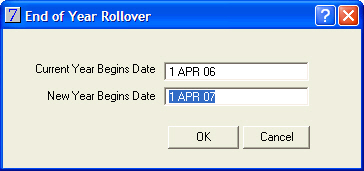
When the rollover proceeds, it will automatically update the Year Begins date in Main menu > Maintenance module > Maintenance menu > Company Information.
Note: The Year Begins Date should ONLY be changed through performing an End of Year rollover. This date should not be changed manually, except where there are multiple clinics as described in the end of year rollover procedure for multiple clinics.
In This Section |
See Also |