To ensure reminders are sent out regularly, a staff member should ideally be given the responsibility of regularly going through the reminder process. This could be on a weekly or a monthly basis, depending on the number of reminders and the clinic workload.
This procedure should be done on a regular basis so that reminders are sent in a timely fashion and no reminders are missed because a date interval was omitted.
You can see at a glance on your Navigator pane how many reminders are due:

If for some reason it is not known when the last reminders were sent, clicking Open List on the Reminder Schedule window will display the previous list. The dates on this list should provide the required information.
Go to Main > Clients > Clients > Reminder Schedule
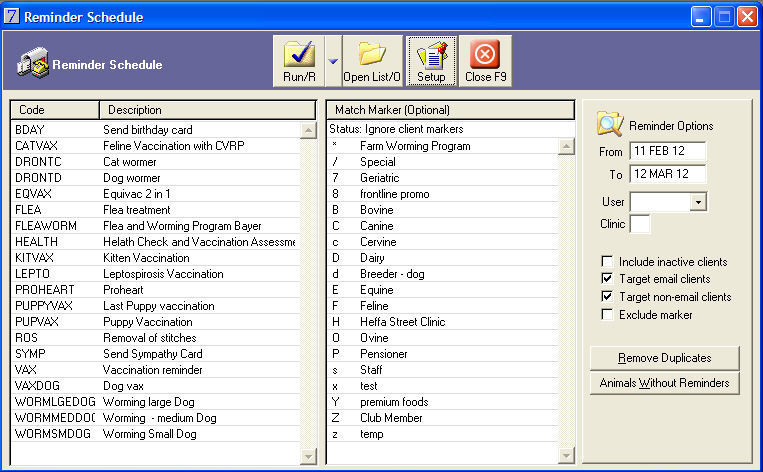
Repeat steps 1 – 4 for each sort of reminder that is sent.
If you usually use postcard reminders, click Labels to generate address labels to stick on the postcards.
If you usually phone your clients regarding reminders, click Print to print the list of clients with phone numbers.
If you wish to send personalised reminder letters then click Merge to access the merge letter options.
Vaccination Certificate and Vacc & Reminder List adhoc reports are available in VisionVPM. These reports can replace the Microsoft word documents as reminder letters. The content of these documents can be edited. Refer to the adhoc section for information on editing these documents.
Paths:
Clients > Reminder Schedule > enter search criteria > Run > Adhoc.
Clients > Client Details > select client > Reminder > Adhoc.
Clients > Animal Details > select animal > Reports tab.
This helps you identify animals which may benefit from vaccination and be targeted by a vaccination campaign.
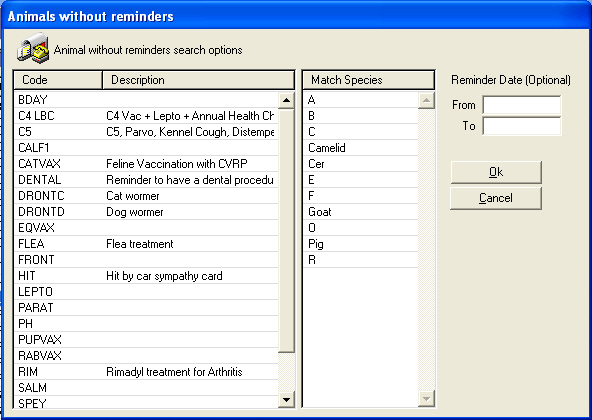
A list of animals without reminders will be displayed.
![]()
Go To: Clients > Animal Details > select animal > Reminders tab.
Reminders can be added, edited or deleted from the Reminders tab on the Animal Details window.
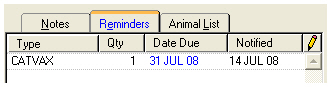
To edit a reminder double-click the reminder, make the necessary changes and click Save.
To add a reminder, click the pencil, add the details and click Save.
To delete a reminder, double-click the reminder and then click the Delete button.
Go To: Clients > Client Details > Select client > Activity > Select invoice > Edit > Commands > Delete.
When you delete an invoice which had reminders attached, VisionVPM will provide a prompt with associated reminders from which they can be deleted.

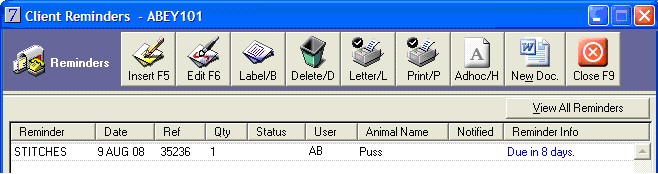
Select the reminders you wish to remove and click Delete.
See Also |