From the Clinical Record window, click Invoice.

If the Drugs tab has been used, VisionVPM will take the billing details of any drugs prescribed in the Drugs tab through to the invoice.
Click the Stock Code arrow to add additional items to the invoice and tab across to auto fill most of the fields. The quantity will default to 1. Change this to the required quantity.
At the end of the line, press Enter to add the line to the invoice.
Click Save.
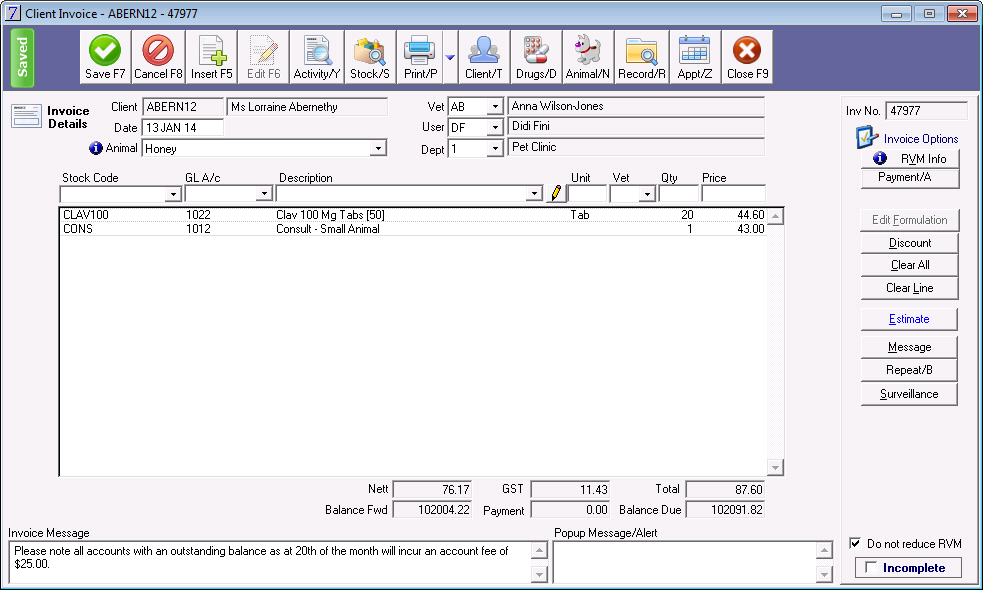
When the client moves to reception, press CTRL-Z to open the Appointment List window if it is not already open.
Note that the appointment status has automatically been updated to Invoiced.
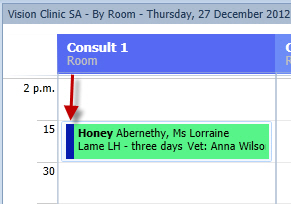
Right-click on either the client's appointment or the client name in the Clinic Status list and click View Invoice to display the invoice the vet has created.
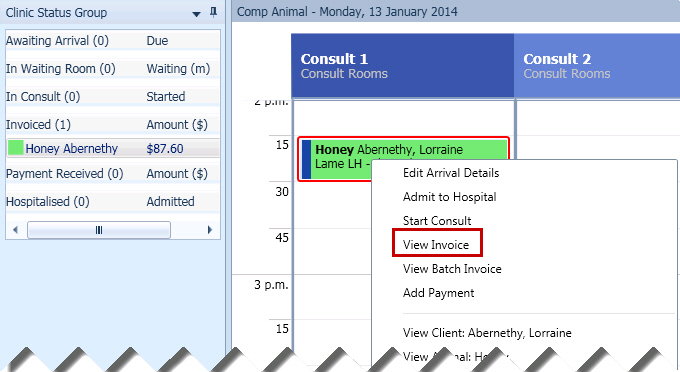
At this stage you can add any over the counter products the clients wishes to purchase.
Drug labels can be printed from the invoice (if required) by clicking the Drugs button, then selecting the labels to print.
To print the invoice click Print.
There are a number of invoice formats to choose from, or an invoice can be customised to your clinic's requirements.
A sample New Zealand format invoice:
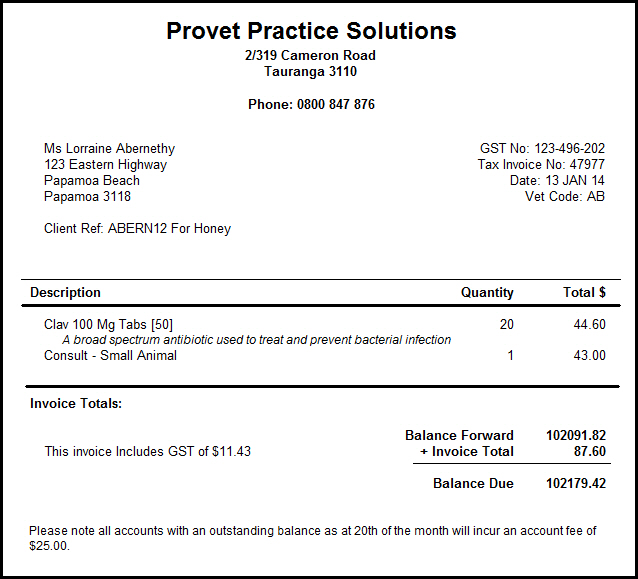
A sample Australian format invoice:
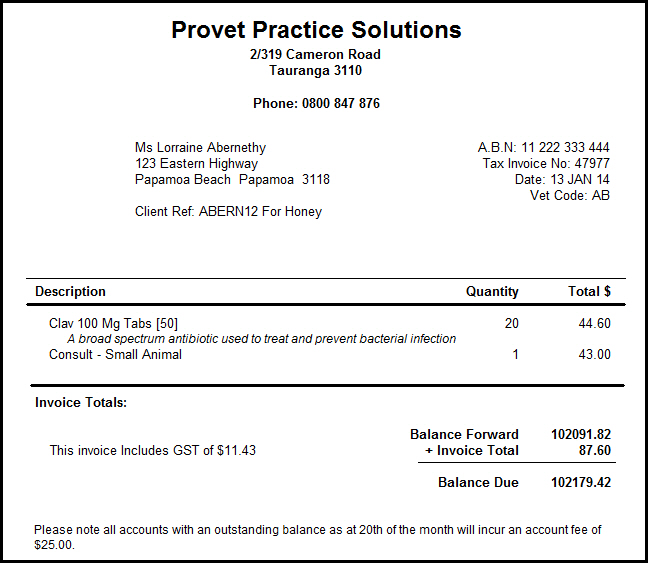
See Also |