Go to: Clients menu > Client Details > select client > Activity.
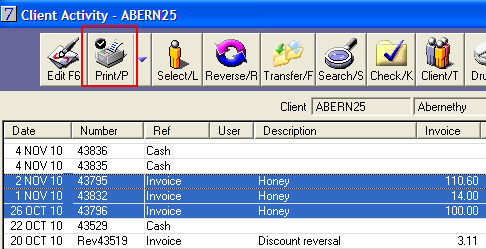
See Also |
If you need to transfer an invoice or payment from one client to another, this is easily achieved in VisionVPM from the Client Activity window. You may want to do this, for example, if another client is taking over the financial accounts for an animal, or it may be the case that you have accidentally entered an invoice or payment on the incorrect client.
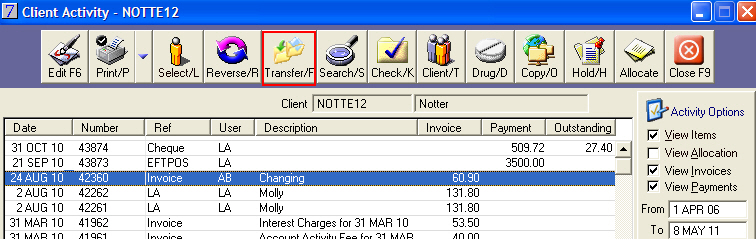


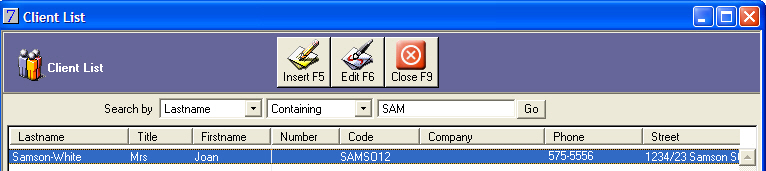
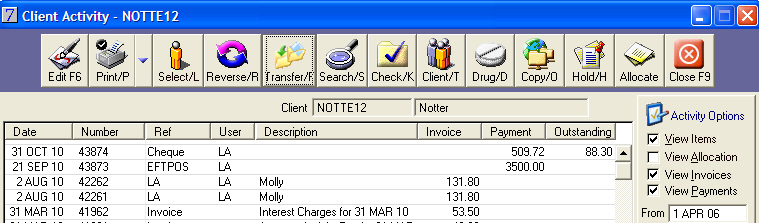
Please note, VisionVPM will display the following message when you attempt to transfer an invoice or a payment in a closed period:

Click OK, and then Reverse the invoice or payment and re-enter the transaction on the correct client, using today's date. For further information please refer to the Reversing payments section in this user guide.