VisionVPM has been changed in the banking area to allow you to process your banking while other staff continue to enter payments without affecting the banking totals. This will be useful, for example, where you process your banking in the middle of the day and other staff are serving customers and entering payments in VisionVPM.
An extra step has been added to the Banking Process window. This is now Step 1: Set the banking cutoff point. When selected VisionVPM will record the last payment and mark the banking as being closed at the date/time you click the button.
For example, in the screenshot below, the button was clicked on 7 December 2012 at 3.30pm and the last payment was number 47980.
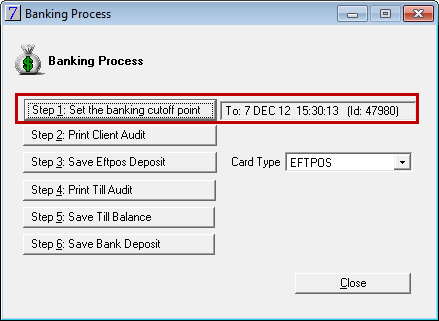
Any payments entered after this date and time will not be included in the Client Audit, Eftpos Deposit and Till Audit reports and will not be included in the Till Balance or Bank Deposit windows, until you click Step 1: Set the banking cutoff point again.
If you cannot or do not complete the banking process and have to process the banking at another time, when you return to the banking you can either continue with the banking totals that were previously set or choose to set a new banking cutoff point by clicking Step 1: Set the banking cutoff point.
Please note, if you choose to work with the previously set cutoff point, payments made after that cut off time will not be included in the banking. To include subsequent payments you will need to set the banking cutoff point again.
Banking Process window in the previous version:
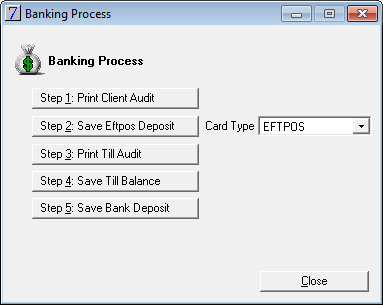
The Till Audit report has been changed to display the Till Cut Off transaction number, as the last transaction that was entered before you set the banking cut off point. This will be very useful when you want to reconcile the Transfer to Safe amount against the actual client payments that make up this amount.
In the example below, the cut off point was selected after transaction 48021 (1) was entered. This transaction number is displayed as the Till Cut Off (1). Therefore, the Transfer to Safe amount of 3667.50 consists of the first three payments on the report, that is, 109.30, 2245.20 and 1113.00.
All other payments marked below as (2) will be included in the next Transfer to Safe amount. Please note that in the example below, two payments were processed in the time between the cut off and saving the banking (Transfer to Safe) and these two amounts are not included in the current banking total, but will be included in the next banking.
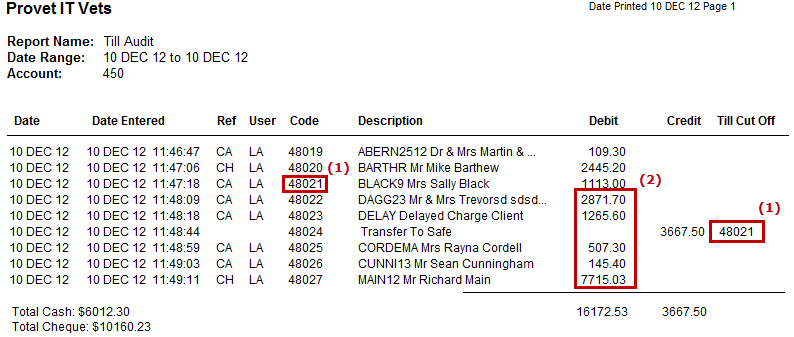
Below is the Till Audit report when the Ignore dates and list transactions since the last banking check box is selected for the Till Audit report.
Please note, only client payments entered after the last Till Cut Off will be displayed.
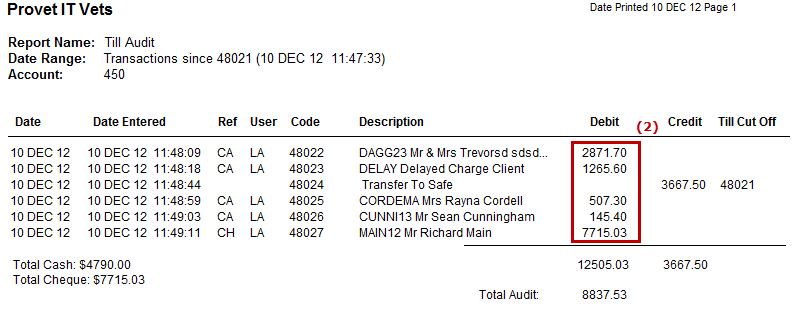
When you are processing all EFTPOS payments, click Step 1: Set the banking cutoff point to set the cutoff point. VisionVPM will then display all EFTPOS payments entered up to the cutoff point.
If there are EFTPOS payments you do not want to process at the time, for example, American Express payments, as per the previous version select the required payments and click Clear Lines
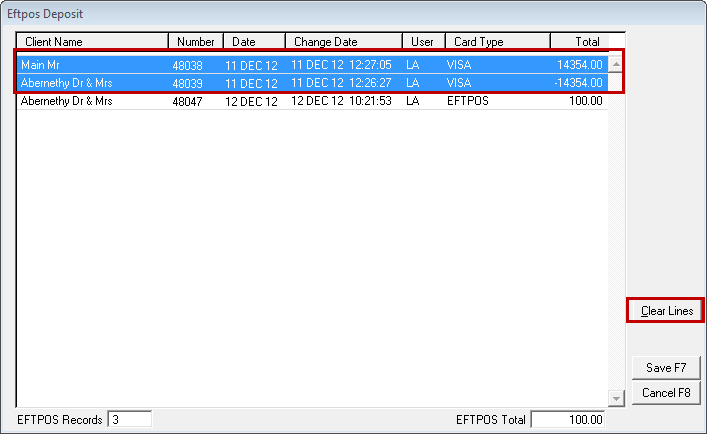
You can then save the remaining payments.
When it comes time to process the previously cleared EFTPOS payments, and if these are the only EFTPOS payments you want to save, you do not need to click Step 1: Set the banking cutoff point. Simply click Step 3: Save EFTPOS Deposit and VisionVPM will display only the previously cleared EFTPOS payments.
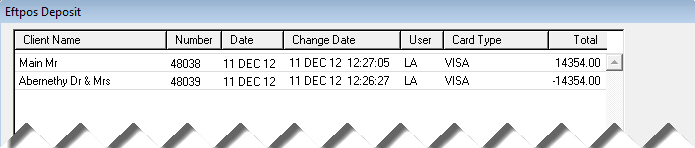
You only need to click Step 1: Set the banking cutoff point if you want to process ALL EFTPOS payments.
See Also |