Go to: Main menu > Maintenance module > Maintenance menu > System Defaults > Client tab.
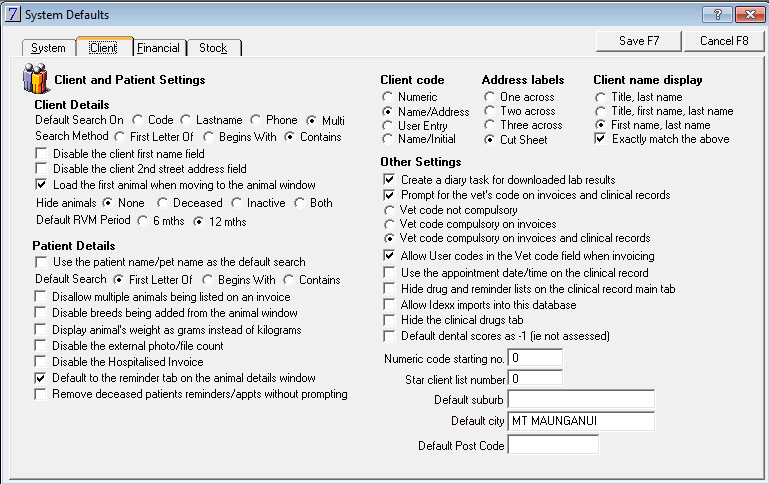
Checkbox |
Action |
Default search: |
Defaults the client search to the method selected.
|
Search Method: |
For selection of the type of default search. |
Disable the client first name field |
This option is for clinics that do not use the client first name field. |
Disable the client 2nd street address field |
|
Load the first animal when moving to the animal window |
When selected, the first animal in the Animal list will be loaded when you click the animal button on the client window. If not selected, a window for inserting a new animal will be displayed. |
Hide animals: |
None: no animals will be hidden Deceased: Deceased animals will not be displayed Inactive: Inactive animals will not be displayed Both: Deceased and Inactive animals will not be displayed |
Default RVM Period 6mths or 12mths |
When a Registered Veterinary Medicine is entered against a client the default period can be 6mths or 12mths. |
Checkbox |
Action |
Use the patient name/pet name as the default search. |
Defaults the animal search to the method selected. |
Disallow multiple animals being listed on the invoice |
Selecting this will mean that VisionVPM will not add multiple animals on an invoice when you are moving between different Animal Details windows. |
Disable breeds being added from the animal window |
Prevents animal breeds being added from the animal details screen as new animals are entered. |
Display animal's weight as grams instead of kilograms |
Shows animal weight in grams – useful for clinics with many birds or small exotics as patients. |
Disable the external photo/file count |
Disables the count on external attachments to speed up processing. |
Disable the Hospitalised Invoice |
The hospitalised invoice option and its associated prompts are not displayed. |
Default to the reminder tab on the animal details window |
When this is selected the reminder tab on the animal details screen will be the active tab. |
Remove deceased patients reminders/appts without prompting |
Selecting this will mean that when a patient is deceased any reminders or appointments loaded against the patient will be removed. |
Checkbox |
Action |
Create a diary task of downloaded lab results |
When selected,VisionVPM will create a diary task when a lab result is downloaded. |
Prompt for the Vet's code on invoices and clinical records. |
Depending on what is selected if a Vet's code is required, you will be prompted to enter this. |
Allow User codes in the Vet code field when invoicing. |
If this is selected it will allow Users to enter their code in the vet code field when invoicing. |
Use the appointment date / time on the clinical record |
If a clinical record is not entered on the day of the consultation, selecting this will enter the original appt date and time on the clinical record. |
Hide drug and reminder lists on the clinical record main tab |
Selecting this will hide the drug and reminder lists on the clinical record main tab. |
Allow Idexx imports into this database |
When selected allows Idexx imports |
Hide the clinical drugs tab |
When selected this will hide the clinical drugs tab on the clinical record allowing the User to enter the drugs directly into the invoice |
Default dental scores as -1 ( ie not assessed ) |
When selected, this will default all patients dental scores to -1. |
Checkbox |
Action |
Client Code |
Select the type of Client Code generated from the Client Details. |
Address Labels |
Allows a setup to be chosen for address labels. |
Client name display |
How VisionVPM will display and print the client's name on labels and correspondence. |
Exactly match above |
Uses exactly the fields specified. If this is not selected, VisionVPM may make some smart substitutions when fields are not populated. |
Numeric code starting number |
Enables selection of a start number for codes, if required. |
Star client list number |
How many top clients you want identified with stars. |
Default Suburb |
Optional - The suburb field of all new client records will be populated with a suburb entered here. It can be overtyped in the client records if required. |
Default City |
Optional - The city field of all new clients will be populated with a city entered here. It can be overtyped in the client records if required. |
Default Post Code |
Optional – The entry here will populate the post code field of all new client records. It can be overtyped in the client records if required. |
Click on the Cut Sheet button to display the label configuration window.
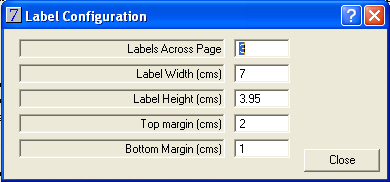
The label height and label width are measured from the start of one label to the start of another, even if the labels have strips between them. Your settings may need adjustment to fit your label page exactly.
Click Close to close the Label Configuration window and click Save on the System Defaults window to save your settings.
See Also |