Go to: Main menu > Maintenance module > Maintenance menu > System Defaults > Financial tab.
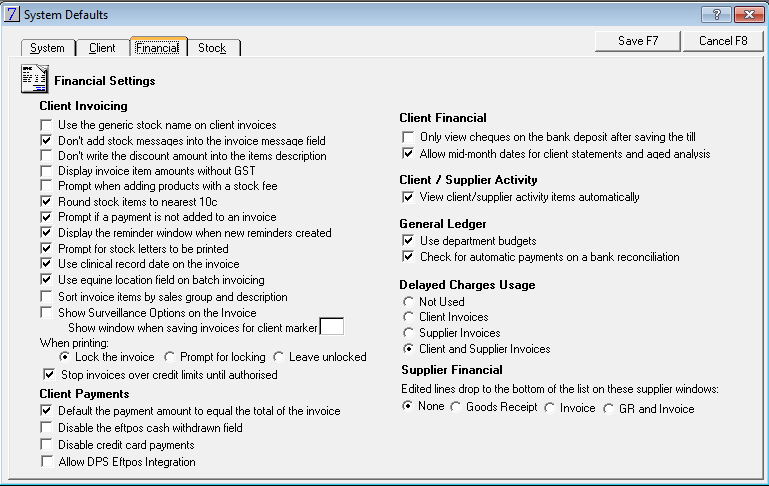
Checkbox |
Action |
Use the generic stock name on client invoices |
Where there is a generic stock name listed in the Stock Details window, this will be loaded on the invoice rather than the product name. |
Don't add stock messages into the invoice message field |
When this option is selected, stock messages will be displayed in the invoice message area at the bottom of the invoice, but not in the body of the invoice. If not selected, the stock messages appear both in the body of the message and at the bottom of the invoice. |
Don't write the discount amount into the items description |
The discount comment will not be included in the item description. |
Display invoice item amounts without GST |
Invoice line items will be displayed excluding GST. |
Prompt when adding products with a dispense fee |
A prompt is displayed when products with an attached dispensing fee are inserted on the invoice. This gives the opportunity to check and change the dispensing fee and view the total price before the price is loaded. |
Round stock items to the nearest 10c |
Invoice line items will be rounded to the nearest 5 cents. |
Prompt if a payment is not added to an invoice |
Generates a prompt when the invoice is closed or printed, but no payment has been made. |
Display the reminder window when new reminders created |
VisionVPM will display the reminder window on saving an invoice which contains stock items with reminders attached. |
Prompt for stock letters to be printed |
VisionVPM will prompt to print stock letters on saving an invoice which contains stock items with letters attached. |
Use clinical record date on the invoice |
If this option is selected, the default date for the invoice will be the clinical record date. If this option is not selected the default date is today's date. |
Use equine location field on batch invoicing |
Displays the equine location field in the Batch Invoicing window. The location field will print on the invoice. |
Sort invoice items by sales group and description |
When this option is selected, on a clients statement, the invoices will be sorted by sales group and description. |
Show Surveillance Options on the invoice - Show window when saving invoices for Client marker o When printing - |
Reporting for Tasmanian clients only. |
Stop invoices over credit limits until authorised |
If a credit limit has been loaded in Client Settings then this will stop invoices which take the client over their limit. |
Checkbox |
Action |
Default the payment amount to equal the total of the invoice |
The default payment amount will be equal to the total of the invoice, rather than the total owed.
|
Disable the eftpos withdrawn field |
Cash withdrawals associated with Eftpos transactions will be disabled. |
Disable credit card payments |
When this is selected Credit Card payments are not an option. All Credit card transactions should go through as Eftpos. |
Allow DPS Eftpos Intergration |
If Eftpos Intergration is installed at a clinic, the eftpos system is intergrated with VisionVPM |
Checkbox |
Action |
Only view cheques on the bank deposit after saving the till |
Cheques do not appear in the bank deposit until the till balance is saved. |
Allow mid-month dates for client statements and aged analysis |
Allows statements and some financial reports to be run at times other than the end of the month. |
Checkbox |
Action |
View client/supplier activity items automatically |
Opens the activity windows with View Item selected. (Item field at bottom displayed.) |
Checkbox |
Action |
|
Use department budgets
|
Departmental budgets are only available if Analysis by Department is selected. |
|
Check for automatic payments on a Bank reconciliation |
On opening the Bank Reconciliation VisionVPM will prompt to check for automatic deposits and payments. |
|
Delayed Charges Usage |
||
|
Action |
|
Not Used Client Invoices Supplier Invoices Client and Supplier Invoices |
Depending on what is selected this will enable the clinic to create Client and Supplier invoices for a date in the future.
|
|
Checkbox |
Action |
Edited lines drop to the bottom of the list on these supplier windows. None Goods receipt Invoice GR and Invoice
|
Depending on what is selected when a Goods receipt or Invoice is edited , the edited line will drop to the bottom of the goods receipt or invoice. |
Click Save to close the window and save your settings.
See Also |