Go to: Main menu > Maintenance module > Maintenance menu > System Defaults > Stock tab.
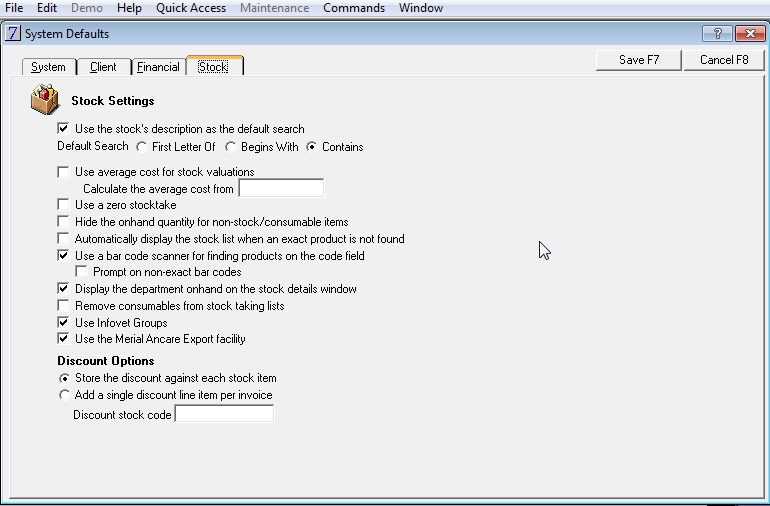
Checkbox |
Action |
Use the stock's description as the default search |
The Search by field will default to stock description rather than stock code. |
Default Search |
Select the type of default search. |
Use Average cost for stock valuations. Calculate the average cost from ...... |
Enables a current date to be selected for stock valuation. |
Use a zero stocktake |
As part of stock taking procedures, you can elect to zero the stock on hand quantities before entering correct stock figures. |
Hide the onhand quantity for non stock / consumable items |
Hides the negative onhand quantity for stock items which are not purchased, for example, services and fees. |
Automatically display the stock list when an exact product is not found |
A stock list will automatically be displayed if a code or a description without an exact match is entered. |
Use a bar code scanner for finding products on the code field |
Select only if using a bar code scanner. |
Prompt on non-exact bar codes |
When this option is selected a prompt will be displayed when there are no matching bar codes. If this option is not selected, the closest matching bar code will be displayed. |
Display the department onhand on the stock details window |
When this option is selected, the department stock on hand amount will be displayed in the Stock Details window. If not selected, the total stock on hand amount will be displayed in the Stock Details window. |
Remove consumables from stock taking lists |
When this option is selected any stock items which are marked as consumables will be removed from the stocktaking lists. |
Use Infovet Groups |
This should be ticked for clinics using this facility. |
Use the Merial Ancare Export facility |
This should be ticked for clinics using this facility. |
Checkbox |
Action |
Store the discount against each stock item |
Stores the discount against each individual stock item instead of allocating to one discount account. |
Add a single discount line item per invoice |
Add one discount line per invoice rather than a discount line per stock item. |
Discount stock code |
Enter a stock code for applying discounts. |
Click Save to close the window and save the settings.
See Also |