The Marketing Schedule function allows you to use multiple search criteria including Client, Animal, Clinical and Invoice information to target specific customers.
This can be used, for example, to produce a list of all clients with animals of a certain breed and age who have purchased a particular product or range of products during a specified date range. You can search invoice details by date, stock items sold and how much the customer spent. By searching clinical records you can identify animals with specific health problems.
These search criteria can be saved and the search scheduled to run on a regular basis in order to constantly update your client sales information. For example, schedule a search for all those people who have had pets with dental problems over the last month – run this every week or fortnight to offer continuing treatment.
Go To: Main > Client > Client > Marketing Schedule
The Marketing Schedule window will be displayed:
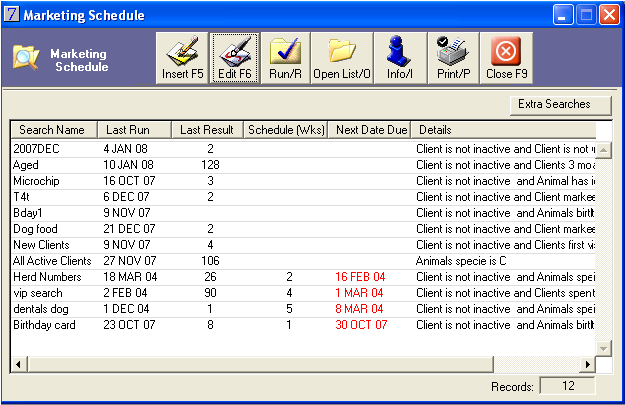
Items on the Marketing Schedule Toolbar are as follows:
Button |
Action |
|
Click Insert [F5] to create a new marketing search. |
|
Click Edit [F6] to edit the selected marketing search. |
|
When an item in the list is selected, click Run [CTRL+R] to run the search query. |
|
Open List [CTRL+O] opens the last saved mailing list. |
|
Info [CTRL+I] displays the search criteria for the selected item. |
|
Print [CTRL+P] prints the Marketing Schedule List and search details. |
|
Close [F9] closes the Marketing Schedule window. |
|
Allows access to the following ready-to-run searches: Top Sales Client Inactivity Equipment on loan Clients without animals Customised fields Syndicate Members Voucher cards. |
Searches that are already created can be accessed from the Extra Search button:
Go To: Clients menu > Marketing Scheduler > Extra Searches button > Top Sales
You are by no means restricted to the top 100 clients. You may decide to view the top 10 or the top 1000.
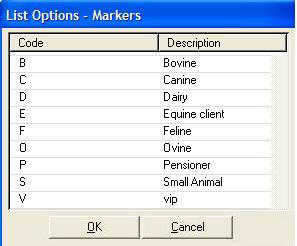
![]()
Your best clients will show a yellow star and their ranking in the bottom right corner of their Client Details window.
You can apply new client markers to the resulting list, or remove any exceptions before mailing correspondence.
NB. You will need to set up the number of Star clients in Maintenance > System Defaults > Client Detail Settings.
![]()
Optional: To reorder the client's ranking select the Recalculate the client ranking from the results list check box. The new client rankings will insert a star on the Client Details window and in the Settings tab.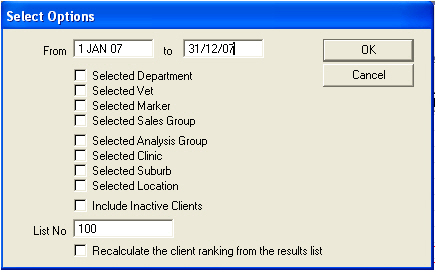
The search can be further refined by selecting any of the other selection check boxes.
The results from this search display the client markers, client name, street, suburb and sales value. They are ranked by value, but the list can be sorted by other items by clicking the column header.
This search identifies clients who have had no financial transactions at the clinic within the selected date range. This is useful for identifying clients who can be inactivated or deleted from VisionVPM, or perhaps targeted in an amnesty.
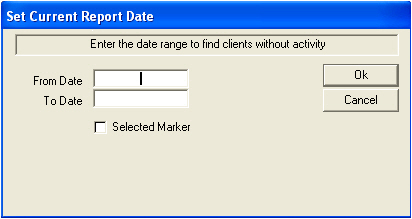
This search lists the equipment out on loan/ or returned for a specific date range.
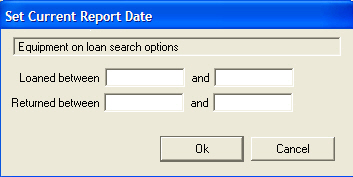
Selecting Clients without animals generates a list of clients who do not have any animals. Note: Clients who only have deceased animals are not included in this list.
Allows you to search on customised fields that have been setup for each species. For Example Flea Prevention = Frontline. You can also search for results that do not match the criteria by checking the Excludes button.
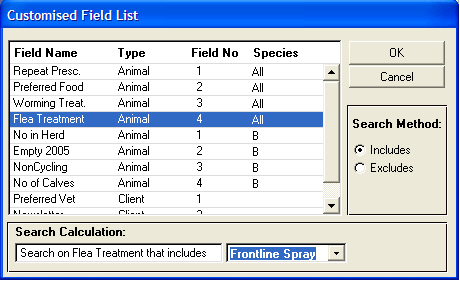
This feature is also replicated in the animal search criteria, so it can be combined with other search parameters.
This feature displays all syndicate members in a Marketing Search Results window, ready for any marketing activities.
This feature enables you to issue Voucher cards to clients based on a minimum level of spend over a set period. The voucher value can be a set amount or a percentage of the client's spend. Further detail on the Voucher cards is included in the loyalty programme section.
In This Section |
See Also |