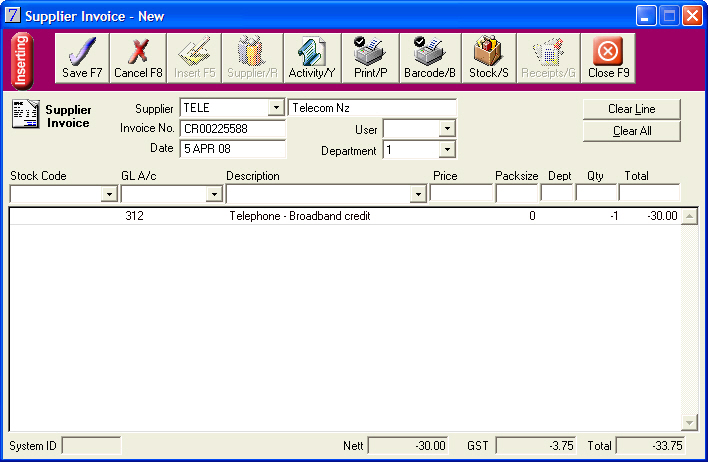|
Inserting a Supplier Invoice To create a Supplier Invoice for stock To create a Supplier Invoice for services To create a Supplier Invoice from Goods on Order To create a Supplier Invoice from a Goods Receipt Delayed Charging To download an Invoice from e-Order To insert a Credit Note for stock To insert a Prompt Payment Discount To print Barcode Labels To view Supplier Activity from an Invoice To place Stock on Backorder To print a Supplier Invoice |