This can be done by creating a Stock Analysis group for Cow Pregnancy Diagnosis, then running a marketing search by analysis group for a specified date range.
Within this analysis group you would include all your Professional Fees associated with Cow Pregnancy Diagnosis.
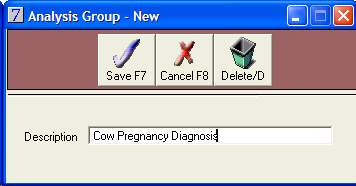
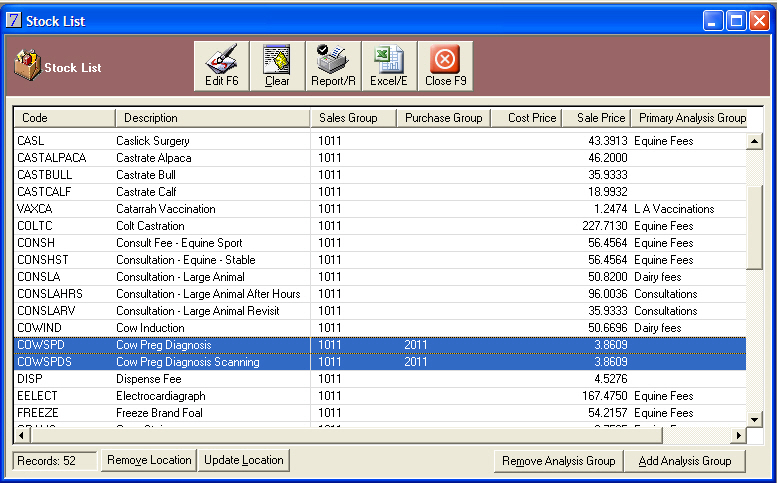
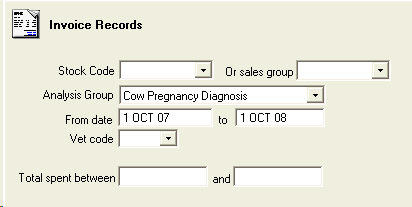
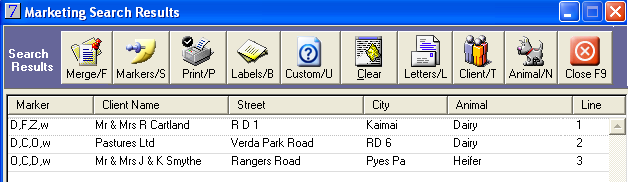
To find the number of cow PDs, click on Custom report and add an extra field, Item Qty to this search.
Remember that this will only carry through the quantity if the number of PDs per visit has been included in the Qty on the invoices.
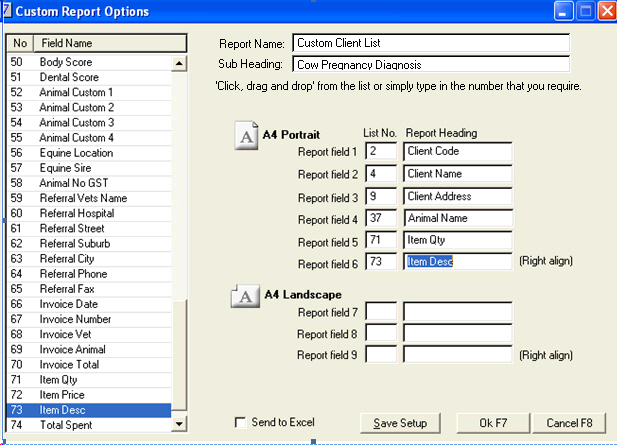
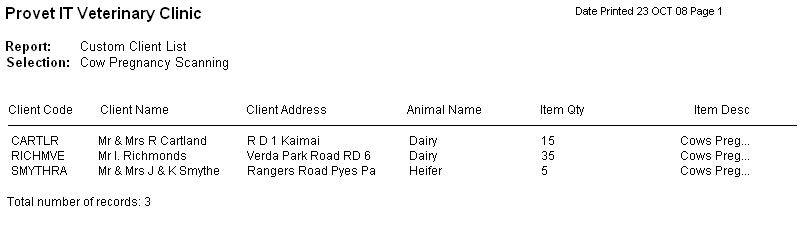
This report can also be sent to Excel by selecting Send to Excel. If sent to Excel, the Sum function in Excel can be used to calculate the total number of PDs.
See Also |
Animals can be grouped using animal analysis groups. This allows you to identify groups of animals, for example, for marketing purposes, discounts or to identify animals with current pet insurance. Limited date ranges can be applied for each animal for the analysis group if required. This is particularly useful when a client has a number of animals and only one is eligible for a range of discounts or a scheme, for example, a Puppy package.
In order to use Animal Analysis Groups that may firstly be created in the Maintenance module.
Enter the description of the analysis group in the Group Description field.
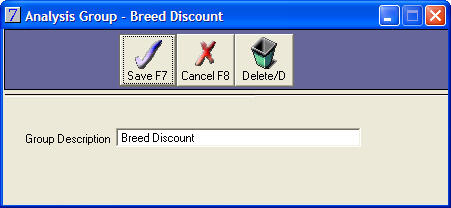
You will now be able to attach the analysis group to selected animals. 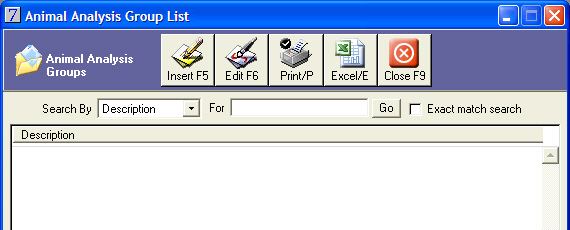
Animal analysis groups can be applied to individual animals from the Animal Details window.
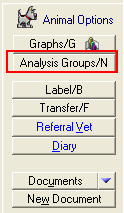 .
.
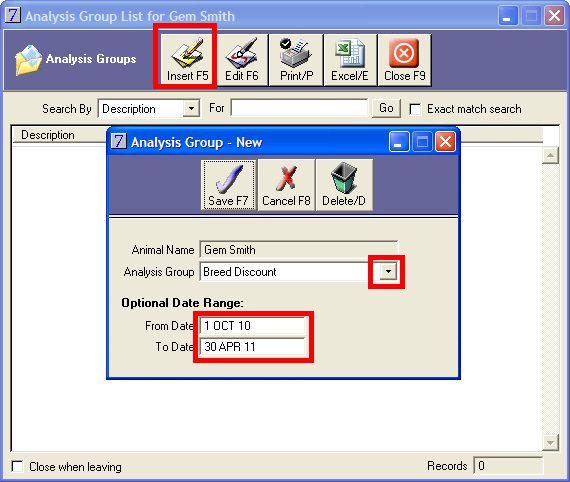
If this analysis group already exists for this animal, a warning message will be displayed.

Go to: Clients module > More Reports > Animal Analysis Groups.
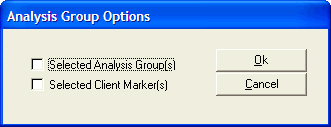
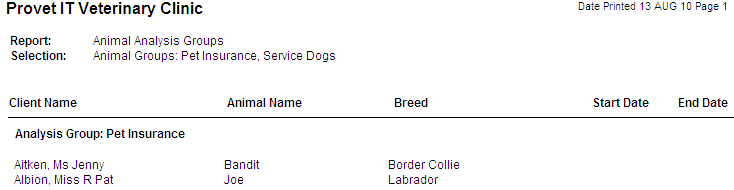
For further information regarding using animal analysis groups with stock discounts, please refer to the Stock User Guide.