Animals can be grouped using animal analysis groups. This allows you to identify groups of animals, for example, for marketing purposes, discounts or to identify animals with current pet insurance. Limited date ranges can be applied for each animal for the analysis group if required. This is particularly useful when a client has a number of animals and only one is eligible for a range of discounts or a scheme, for example, a Puppy package.
In order to use Animal Analysis Groups that may firstly be created in the Maintenance module.
Go to: Main menu > Maintenance module > Maintenance menu > Lookup Lists > Animal Related > Animal Analysis Groups.
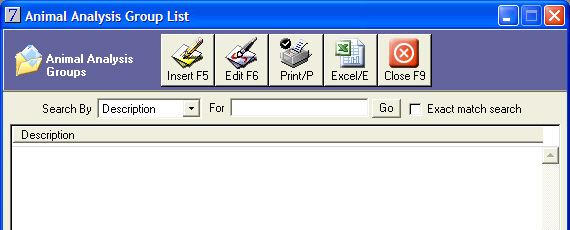
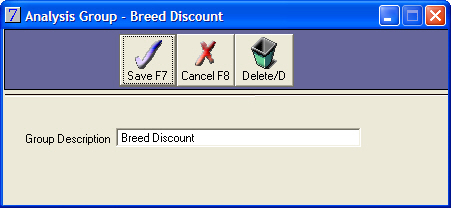
Animal analysis groups can be applied to individual animals from the Animal Details window.
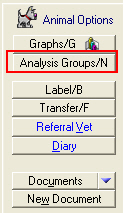 .
.
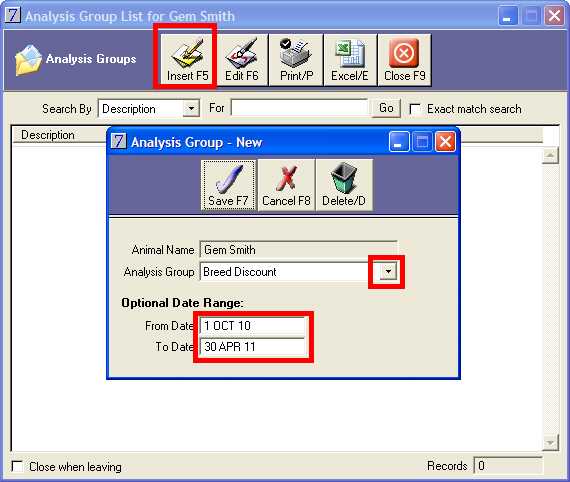

Go to: Clients module > More Reports > Animal Analysis Groups.
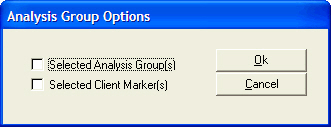
Select one or more analysis groups from the list displayed when Selected Analysis Groups is clicked.
A report of the animals belonging to those analysis groups will be generated. This can be printed or viewed on screen.
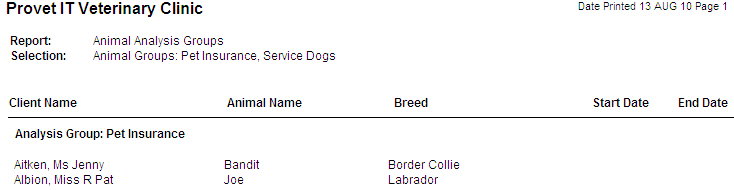
For further information regarding using animal analysis groups with stock discounts, please refer to the Stock User Guide.
For further information regarding using animal analysis groups in Marketing searches and bulk updating of animal analysis groups, please refer to the Marketing User Guide.
See Also |
You may wish to transfer financial activity from one animal to another if, for example, the activity was entered on the wrong animal by mistake.
Go to: Clients menu > Animal Details > select animal.
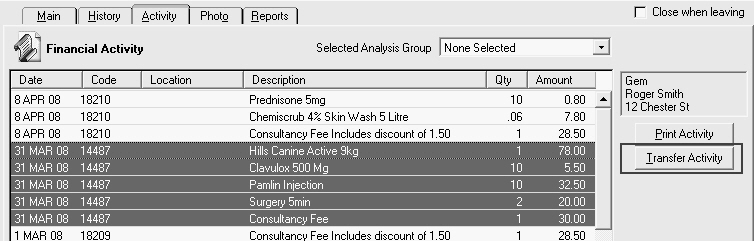


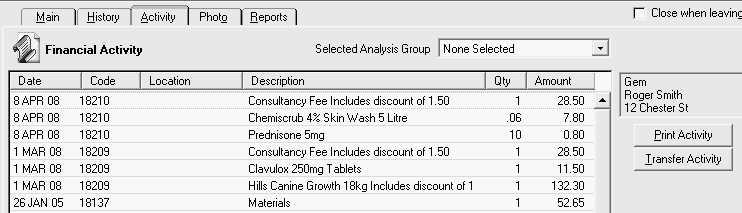
This procedure will move all details regarding the animal, that is, clinical records, lab results, reminders, and animal financial activity from one client to another.
You may wish to transfer an animal if, for example, ownership of the animal changes from one client to another.
You will only be able to transfer an animal if the client you are transferring to, is also set up as a client in VisionVPM. If this is not the case, for example, the animal is being relocated outside of the clinic area, you should make the animal Inactive.
Go to: Clients menu > Animal Details > select animal.

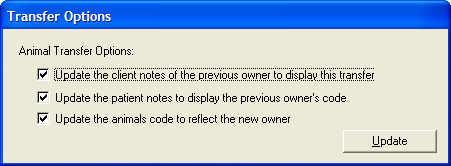
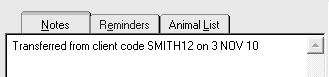

Please note this procedure will not transfer client financial activity, that is, invoices, payments, credits relating to the animal. If, for example, the new client was also taking on any outstanding debt for the animal, you would have to transfer the relevant transactions.
For further information please refer to the Transferring invoices and payments section in this user guide.