Stock lists may have been imported into VisionVPM through a data conversion from your previous stock system.
Before entering additional stock items, first consider your coding and grouping of stock. VisionVPM can use both alphabetic and numeric codes. Some clinics find alphabetic codes easier to remember and quicker to use. These can be a useful way of grouping stock items together, for example, all vaccine codes start with VAX. If your codes are simple and logical, difficulties finding stock items and the likelihood of duplications in the system will be reduced.
Stock items can be accessed through the Stock Details window.
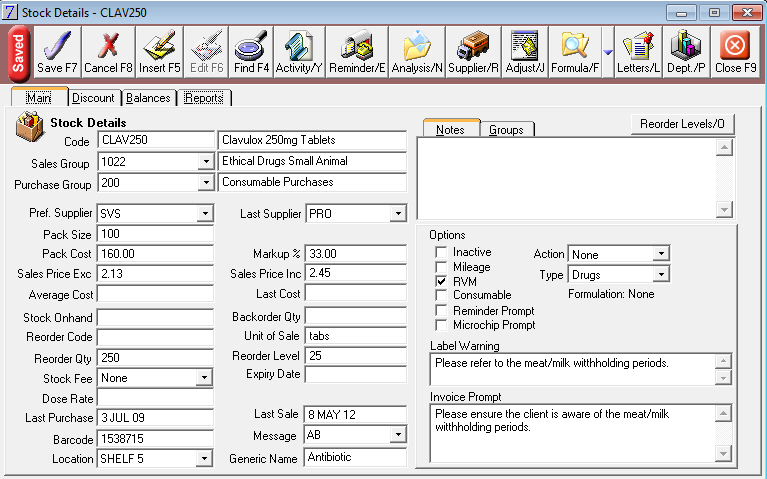
BUTTON |
KEYS |
ACTION |
|
Save [F7] |
Saves the information entered. |
|
Cancel [F8] |
Cancels any changes made. |
|
Insert [F5] |
Displays a window for insertion of a new record. |
|
Edit [F6] |
Enables editing of the record if you are not using permanent edit mode. |
|
Find [F4] |
Displays the Stock List from where you can search for a stock item. |
|
Activity [CTRL+Y] |
Displays the stock movements for the selected stock item.
|
|
Reminder [CTRL+E] |
Displays the list of reminders linked to this stock item.
|
|
Analysis [CTRL+N] |
Displays the List of analysis groups for this stock item. Analysis groups can be added or removed through this window. |
|
Supplier [CTRL+R] |
Displays the list of suppliers from whom this stock item has been purchased. The date of purchase and price are displayed. Supplier Bar codes can be added to this window. |
|
Adjust [CTRL+J] |
Displays a stock adjustment window. |
|
Formula [CTRL+F] |
Displays the stock formulation for this stock code. Formulations can be added or edited from this window. |
|
Formula arrow |
Open Formulation Opens the Stock Formulation window. Show formulated products using stock_code Lists all formulation which contain the selected stock item. |
|
Letters [CTRL+L] |
Displays list of stock letters attached to the stock item. You can add, delete and edit stock letters. |
|
Dept. [CTRL+P] |
Displays a sales analysis by month by department for this product. Graphs display is available. |
BUTTON |
KEYS |
ACTION |
|
CTRL+O
|
Opens a dialogue that allows you to set reorder levels and quantity by department. Seasonal stock levels can also be configured |

See Also |