This section shows how to insert a professional fee.
To select the professional fees sales group, click the Sales Group arrow, and the select the code for the general ledger account.
Note: There is no Purchase Group for professional fees.
In the Sales Price Inc field, type the sale price of the fee.
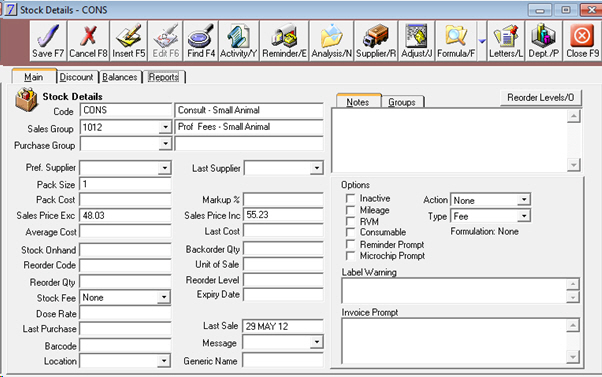
There should be NO PACK COST for a professional fee. If a pack cost is present, the fee will be treated as a normal stock item; negative stock on hand will be generated and a cost for each consultation will be added to VisionVPM, making financial reports inaccurate. |

See Also |