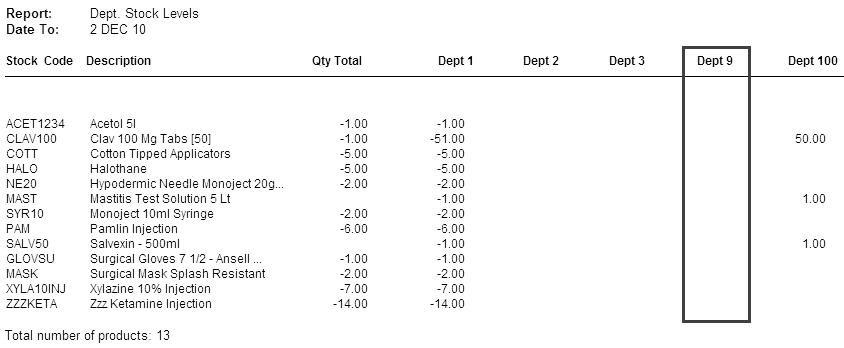Go to: Stock menu > Stock Transfer.
Stock can be transferred from one department to another using the Stock Transfer window. This may be necessary when stock is bought in at the main clinic and redistributed to other clinics.
Moving stock between clinics in VisionVPM when stock is transferred physically will help keep the departmental stock levels in order.
To use this feature the Use analysis by department option in Main menu > Maintenance module > Maintenance menu > System Defaults > System must be selected.
Reports can be printed from either the Stock Transfer window or the Stock Transfer List window.
Stock Transfers can be tracked by two parameters - either by departments or by individual stock items as below:
Go to: Stock module > Reports menu > Department Stock Movements.
Go to: Stock menu > Stock Details > select stock item > Reports tab > Department Activity.
In This Section |
See Also |
We recommend to set up a Stock Holding department. The Stock Holding department can be used to "move" the stock FROM the clinic when the stock physically leaves and then "move" the stock INTO the receiving clinic when the stock is physically received.
This is another way to encourage correct stock control procedures. There may be delays in receiving stock where there are large distances between clinics, and if a straight stock transfer was done from one clinic to another, VisionVPM will display the stock as being available, when in some cases it is still in transit.
Example of using a Stock Holding Department following:
When stock leaves clinic:
The From Dept is the department number from where the stock is being transferred.
The To Dept is the Stock Holding Department.
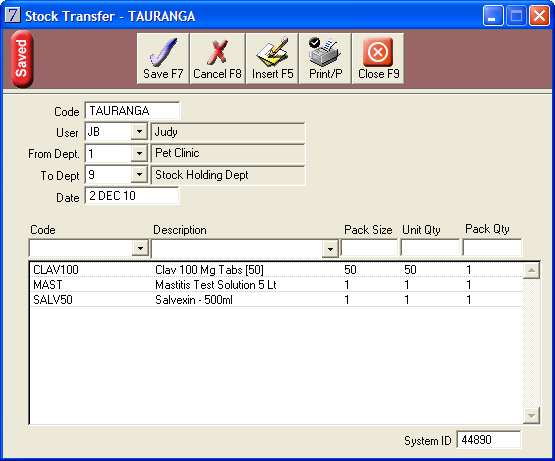
When clinic receives stock:
The From Dept is the Stock Holding Department.
The To Dept is the receiving department.
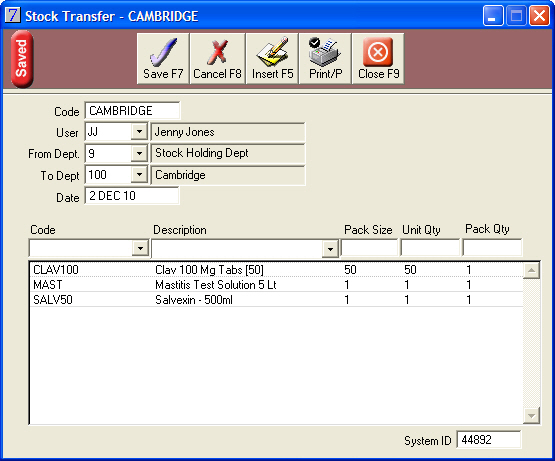
Using a Stock Holding Department enables you to track where your stock is at a given point. If all stock has been delivered successfully when you run the Department Stock Qty report (Stock module > Reports menu) there should be no stock sitting in the Stock Holding Department.
In the example below the Stock Holding Department is 9.