Go to: Main menu> Stock Pricing. You can also press [F12].
It is important that staff are aware of the Stock Pricing function in VisionVPM.
This allows any member of staff to quickly price up an item, without having to create an invoice.
This feature will also show any discounts that may or may not be available depending on the discount settings in VisionVPM.
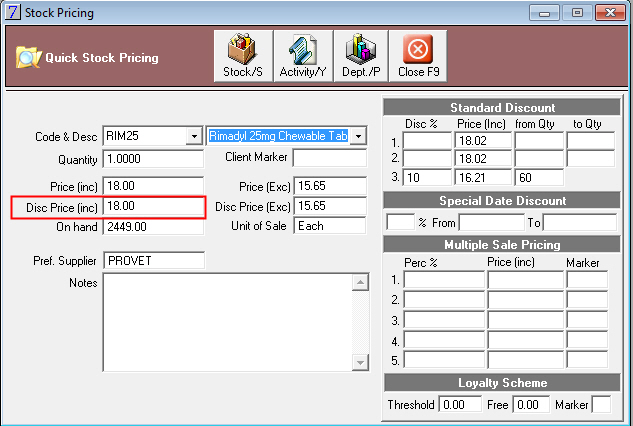
Hardcopy price lists are useful for quick reference when the computer is being used by someone else.
Go to: Stock module > Reports menu >Stock List.
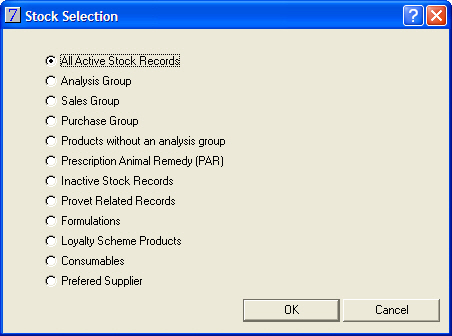
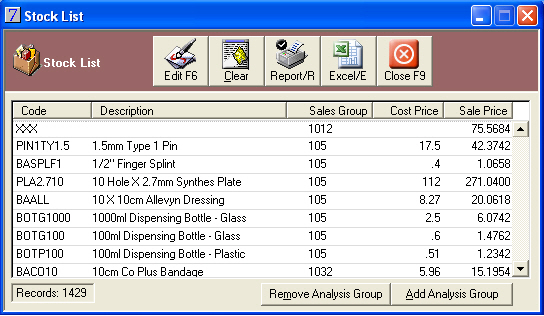
If there are any items you do not wish to have in the stock list, select the line and click Clear.
The stock list can be sorted by Code or Description by clicking on the corresponding column header.
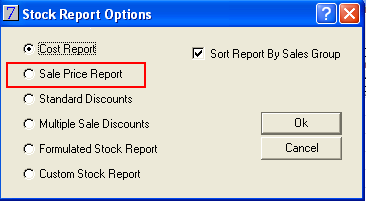
See Also |